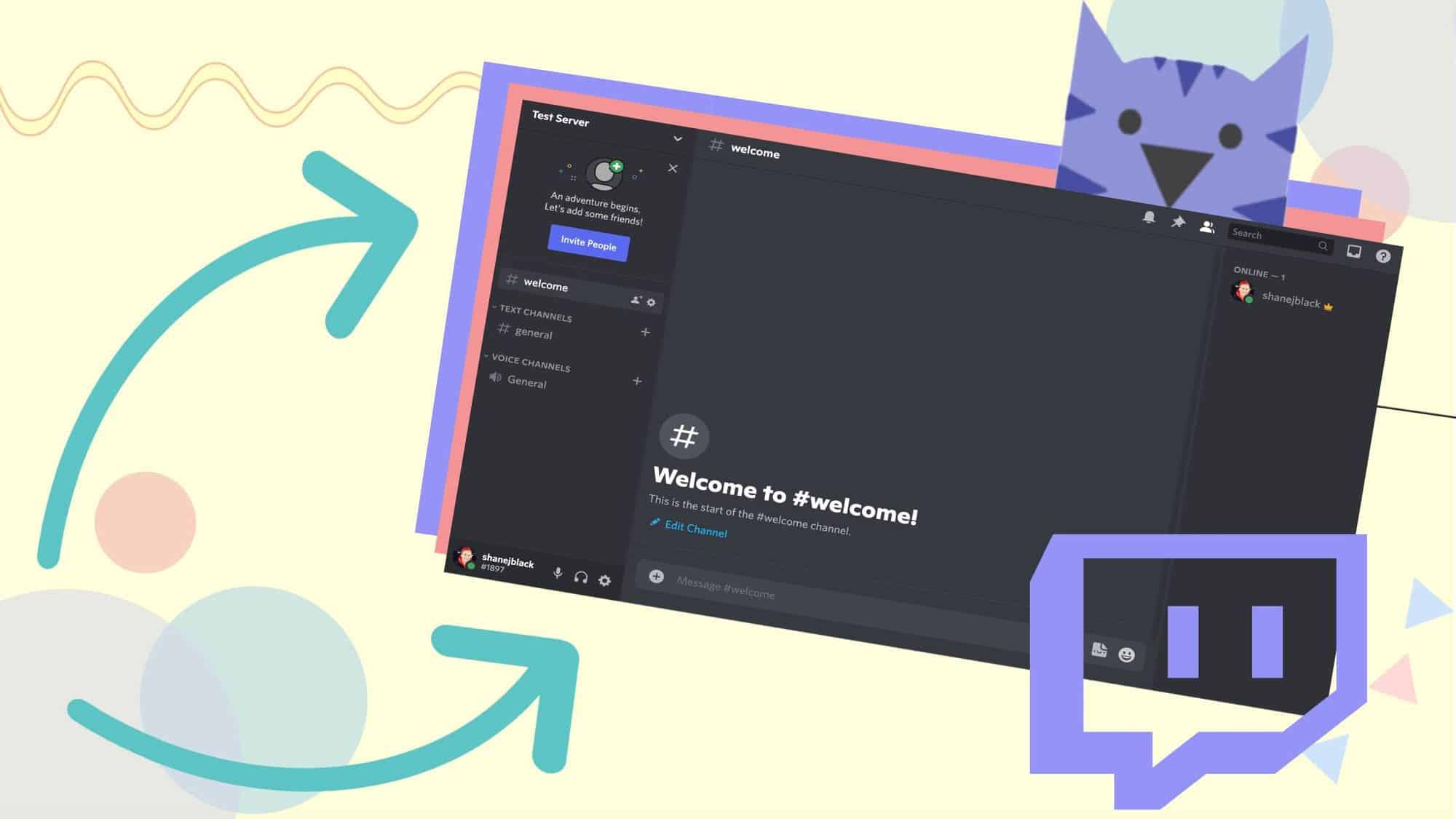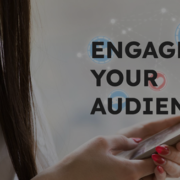Step by Step Guide to Make a Discord Server
What is discord Server?
Discord Server is a text and voice chat application. It is mainly used for gamers lovers. Discord can take lots of inspiration from old applications. The sleek and simple application design is the alternative to the older app like skype and TeamSpeak. The TeamSpeak has extensive customise and management options. Some of the options are hidden in the user interface. The discord user interface is quite simple to get started.
How do I create a Discord server?
Creating the discord server is quite simple. You can either download the discord application on Linux, iOS, Android, macOS or Windows. You can also use and open the discord in the web interface.
The user can also create a free user account to get started.
● You firstly open the discord and sign in, and create to join a discord server.

If you are already using a discord, you will have to skip the initial button. You just need to create a new server by clicking a button in the discord server.
● You can click on “create on a server”.
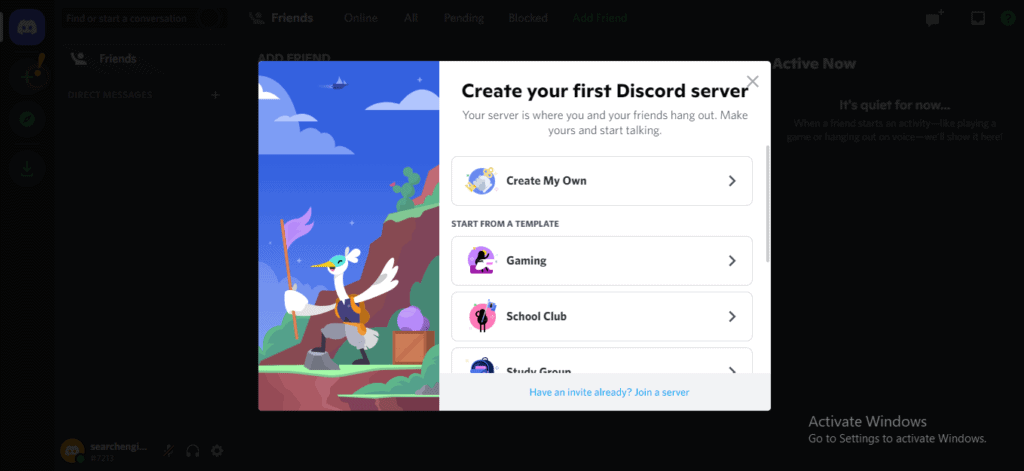
● You can also give your server a name and log in with the different regions in the discord server. If it does not detect your server correctly, then you can click on the create button.
● When your server is created, it will automatically connect to it. You can select the new server and click on the drop-down menu. You will see the options for inviting friends, changing the server settings, creating the channels, and many other options.
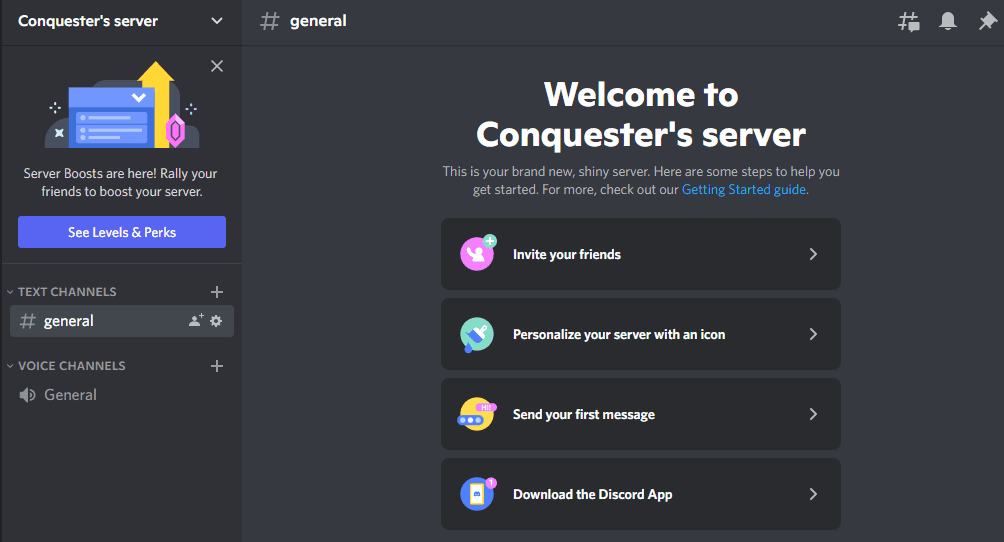
Discord is considered the best app for voice communication. This is because it comes with super quality optimised sound compression. As a result, it provides high-quality voice chat. However, discord is used for all group sizes. So what are the particular features that make the server special?
A discord server is like that when all the best friends gather at home to hang out. Sometimes, some people talk about the latest episode of their favourite show in a room, while they talk about the adventure over the weekend.
Everyone is talking about different topics, but it does not matter what conversation goes on. Suppose you have long-time friends who have been together through thick and thin. There are a lot of discord servers are about. The people come from around the world. But it does not matter the distance. The friends can get together on discord and discuss anything.
So, you will have to set up your discord server to talk to your friends without losing feeling in the conversations.
Once your account is set up and you have signed in. you will see the green+ button. It is located on the left side of the app.
What are the “Text channels” and “voice channels”:
When you log in to the new server, you will see the latest lists called “text channels” and “voice channels”. These are the ways you will find friends. They are engaged in all sorts of ways.
1.Text Channels On Discord Server:
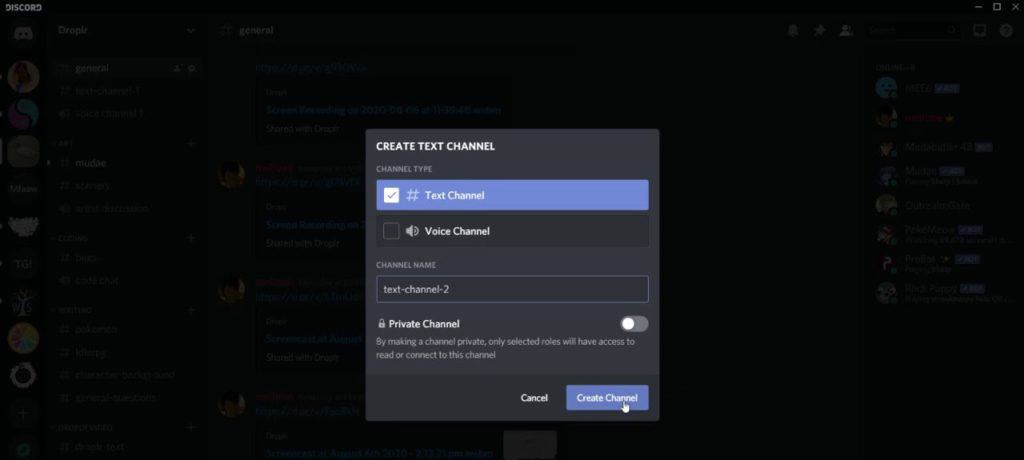
The text channels can work similarly to how you can send the messages on other platforms. You can also send the news to other platforms. For example, you can send messages to your friends and share the friends and files on the discord bots server.
Every channel has a name associated. It holds a chat history. You can think about the channel name and select the conversational topic of the channel. If you think anything about the channel in mind, the channel is named “technological trends”. It can talk about the latest news focus.
By default, if you want to make a new channel, everything you will see and post in it. If you make a new group talk in it. You don’t need to read every friend all over again. You would be normal situation again.
2.Voice Channels:
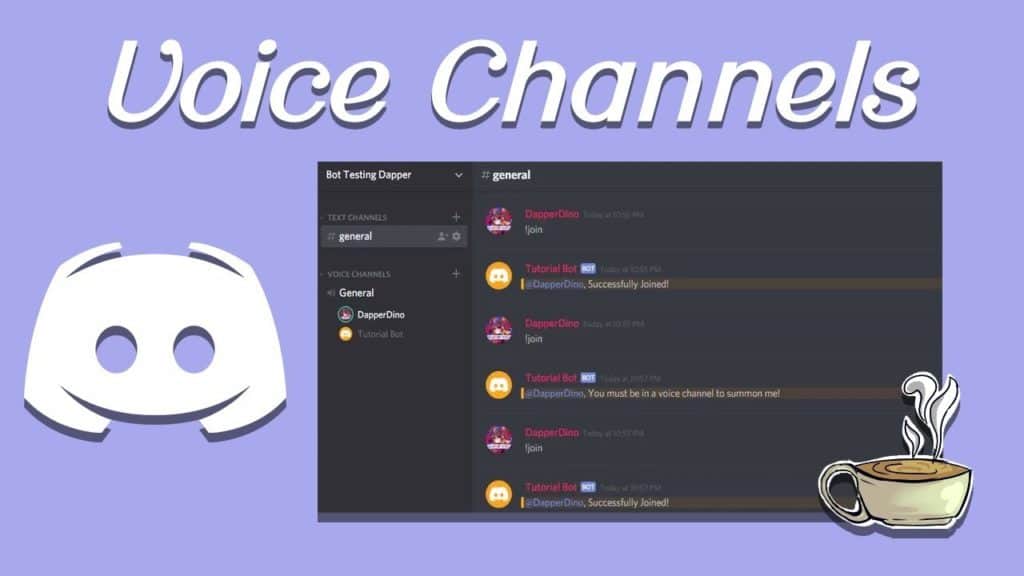
Voice channels are also part of it, which makes the discord channels make it special. For example, it would be best if you share your discord server to have all your friends. But, The voice channels make it possible.
You can click on the voice channel; you have placed a device microphone in a room. For the direct messages, the user in the server would start with a ringtone when you join the voice channels if you want to join a room with your friends and join the server conversation.
The voice channels also allow you to use your camera to see you’re on the video chat. You can also share your device screen to show your friends how much you got on the game. How much your complex is plant watering schedule is.
The process consists of the following steps:
● You can install the discord app.
● Easily create your discord account
● Logging into discord account
● You can create your server.
The following steps will differ from platform to platform. The other categories will further investigate what the specific platforms require.
How can you make a Discord server on Windows and Mac?
You can use discord server on a Windows or Mac computer. You can use it on a discord cord on a web app using a browser or download and install it on the desktop app.
Once you’re set up the discord, the process of making the first server will be the same, whatever the app version you are using.
You must follow the steps to create a discord server by using the web app:
First, you must click “Open Discord in your browser” and click on the central portion of the screen. If the button is available.
You can click on the login in the upper right corner of the screen.
1. Enter your username and click the button with the arrow pointing to the right.
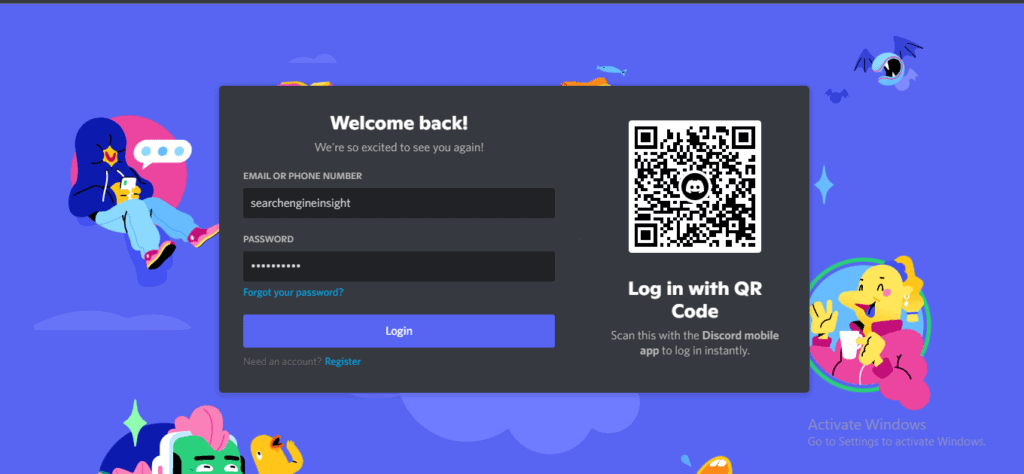
2. If you want to further process, you will probably have to solve a “reCAPTCHA”. “I’m not a robot.”
3. When you successfully pass the test, afterwards, you can easily enter the discord app.
4. You can select the date of birth and click on the “Next” option.
5. The next screen either create your server from scratch. You can also use the templates according to your choice, such as playing games or making new friends.
6. You can “create your server”, It also defines which type of server you can use for personal interests or become a part of the club or community. You can make an account for the theme and server for the server.
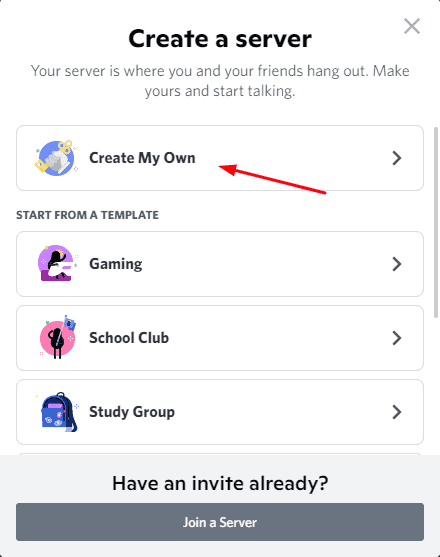
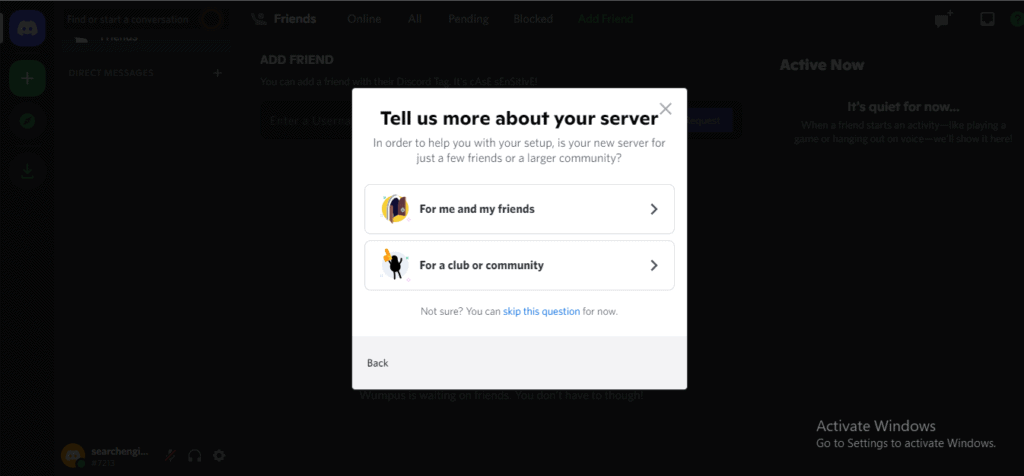
1. The next screen will also allow you to customise your server. You can also upload an image for the server. You can also define the server name once you are done. You can create.
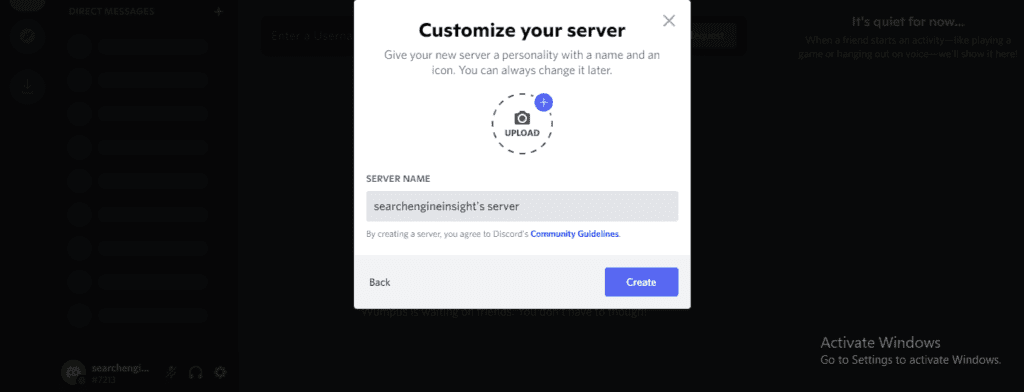
1. After making the server, you can define the topic for your server. If you choose a click button, It means you don’t want to do this now.
1. Once your action is done, your server is ready. You can also click on the notification button. You can also click on the “take me to my server”. You can click on the button to further proceed.
1. Finally, the discord will allow you to claim the server you have just made. If you do so, you will have to create a discord account by entering your Email address and password.
2. It can also be possible to create a server without even creating a discord account. If you want to make a plan, use it in the future. It is best to claim your server. You will have to adjust the settings; you have just created.
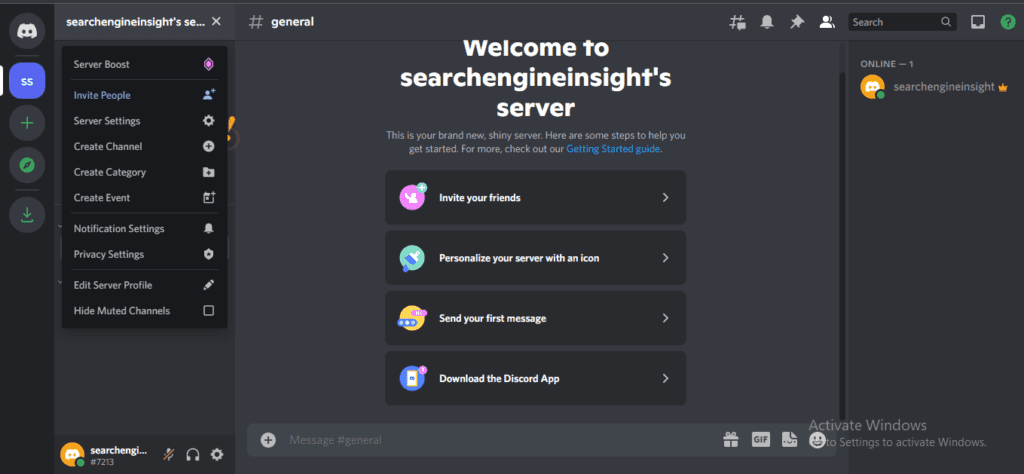
Suppose you want to use discord on the desktop. The process is slightly different from the process explained above.
If you want to add multiple users to the voice call, you can add up to 25 people on the video chat simultaneously. You can also add up to 50 people to share the screen.