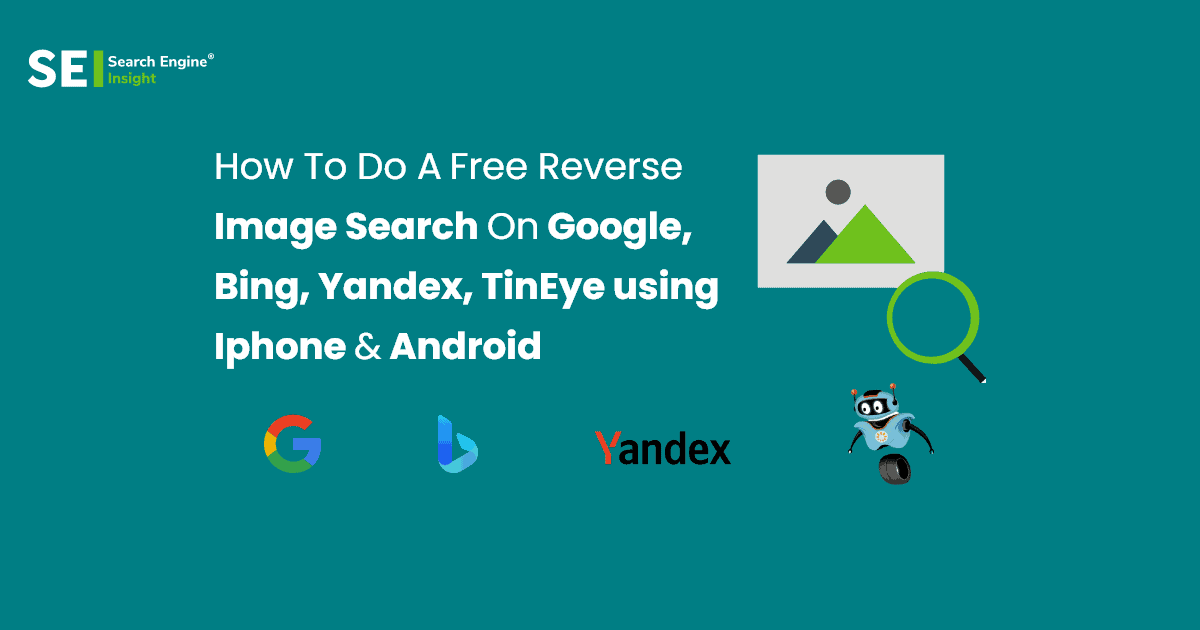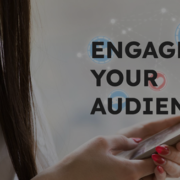Free Reverse Image Search – Google, Bing, Yandex, and Tineye Using Iphone & Android
Most of the time, we use Google to research a subject and conduct a search for it by entering text or a relevant phrase. However, did you know that you can use one tool to search for a picture on Google and obtain all of its information? You can use this program to look for images on Yandex and Bing.
One of the best ways to find images and other content on Google, Bing, and Yandex is to use reverse image search.
Table of Contents
What is Reverse Photo Search?
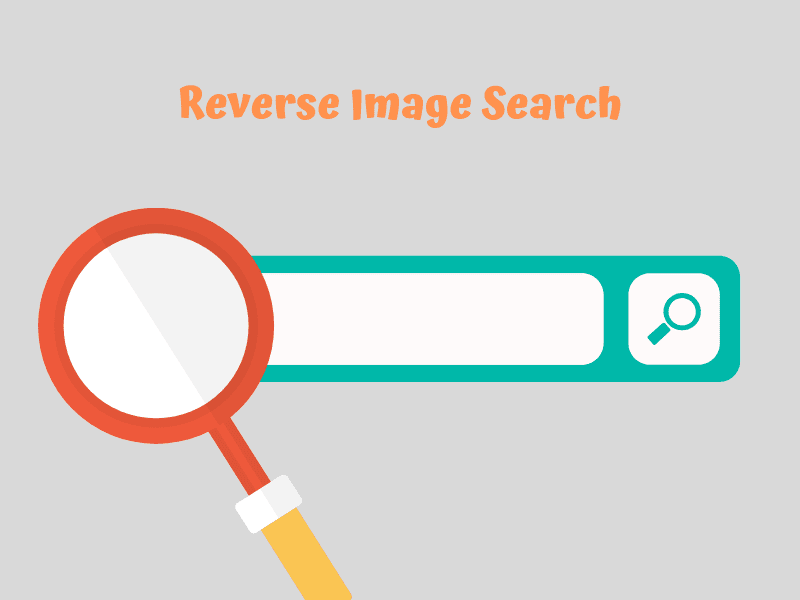
Most users of Google conduct general searches by typing text into the search box, but if you’d like to learn more about a specific image and do a search for it, you can do so by using Google Reverse Image Search. If you encounter a subject you are unfamiliar with, you can use a straightforward reverse photo search tool to learn more about the theme’s historical context, such as a location.
How to Use a Reverse Image Search Engine to Find Stock Images?
Step 1: Begin looking for Instagram photo ideas.
These tools let you search for Instagram photos, save them, and instantly download them. You can use reverse image search engines to find images to include in your article. This helps come up with new article ideas.
Step 2: Utilize keyword searches to locate the best image.
When selecting the ideal image to go with a word, there are two things to consider. First, search for high-quality images online by using a term to select the best image. Second, see if that specific photo editor has been used before. An efficient image search engine can help you locate high-quality images on any subject you’re looking for.
Step 3: Bookmark the picture in your favorites.
The third step is to save the snapshot to your favorites folder for future use. You can get free images from blogs or websites with the legal right to share them. However, before downloading any images, check the licensing and ensure you have permission to use the image for commercial purposes.
Why Is Reverse Image Search Valuable?
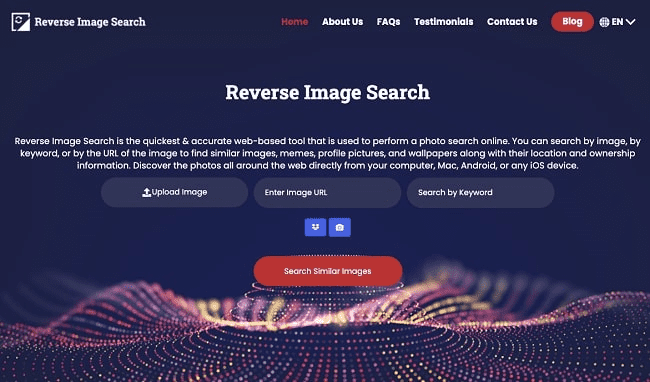
Reverse image search is helpful, simple, and fun. You might want to perform a reverse image search for several different reasons.
- You can discover fascinating details about a picture you like.
- It makes it easier to monitor any instances of copyright infringement on the images you are currently using.
- You want to know if using the image on your website is permitted.
- You can also use it to see how other people’s photos appear.
- You’re looking for an image’s original creator or source.
- It is simple to finish on a Mac or PC, an iPhone or an Android, a mobile device, or a desktop computer.
Reverse Image Search On Google, Bing, Yandex & Tineye
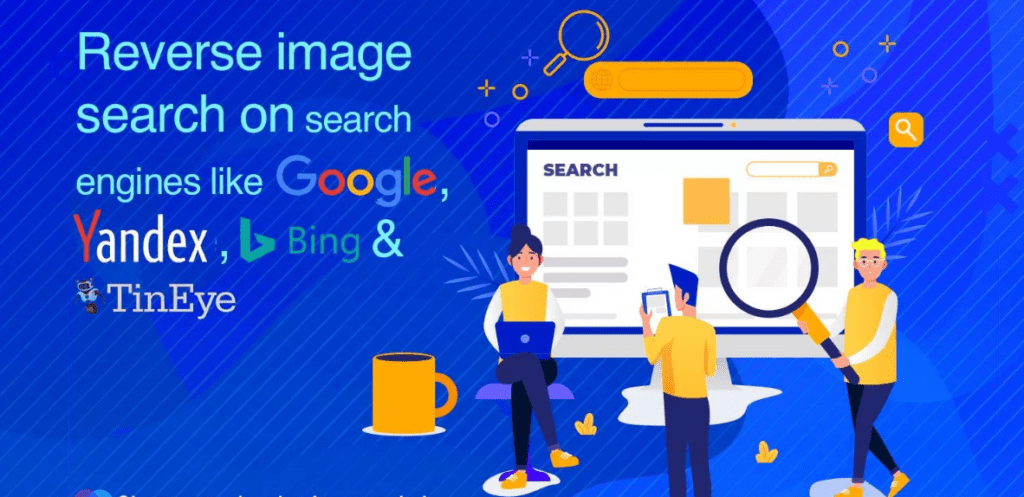
In this article, we’ll demonstrate how to use Google, Yandex, TinEye, and Bing Image Search to find relevant images or images for your PC, Android device, or iPhone. So let’s get started.
1. Reverse Image Search On Google
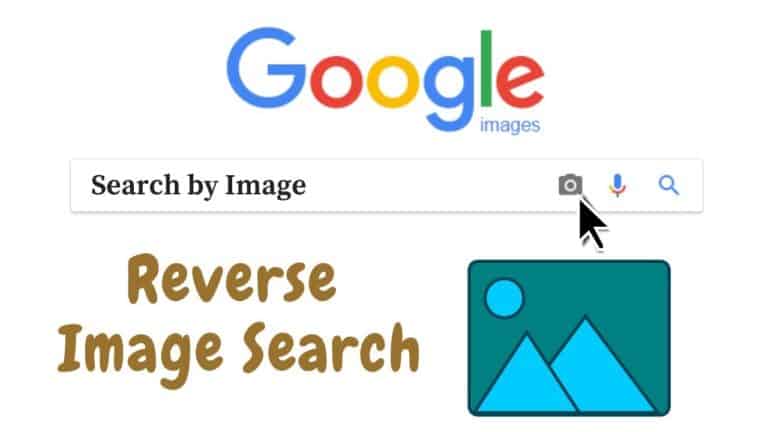
A photo you upload from your computer or post anywhere on the internet can be used as the basis for searches on Google Images. It might be the preferred resource for image searches, but what makes it successful must be the widespread brand recognition of its primary search engine. Select the camera icon next to the search field for a reverse image search.
1.1. First, Open Google Chrome
- On your computer, launch a browser, such as Google Chrome.
- Type “photos” into Google’s search box.
- You can also access Google Images by clicking on it.

1.2. Browse & Upload Images
- Click the camera icon next to “Search by picture” to launch a Google image search.
- You have two options when searching for images on Google: paste the image’s URL or upload the image directly.
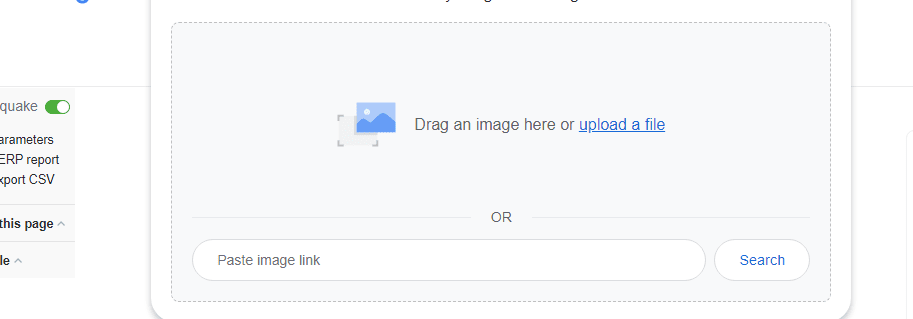
1.3. Select A Photo From Your Computer’s Gallery
- Navigate to the image you want to do a reverse search on as soon as you select the Choose File option.
- Now choose your image, and then click Open.
- The upload to Google and search for relevant image files will now begin.
- You can view all of the related images right there as well.
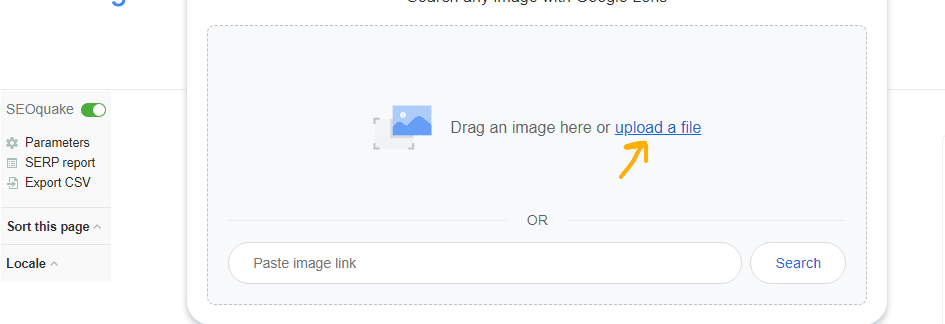
1.4. Results of Reversed Searches
- Now all potentially relevant search results and similar images will be shown.
- Several photo sizes are available, including All sizes, Small and Medium.
- Where you can find all of the images in their various sizes, as well as information about where they were obtained.
- And that’s it!
- Shortcut To select any image in Google Chrome, use the right-click menu.
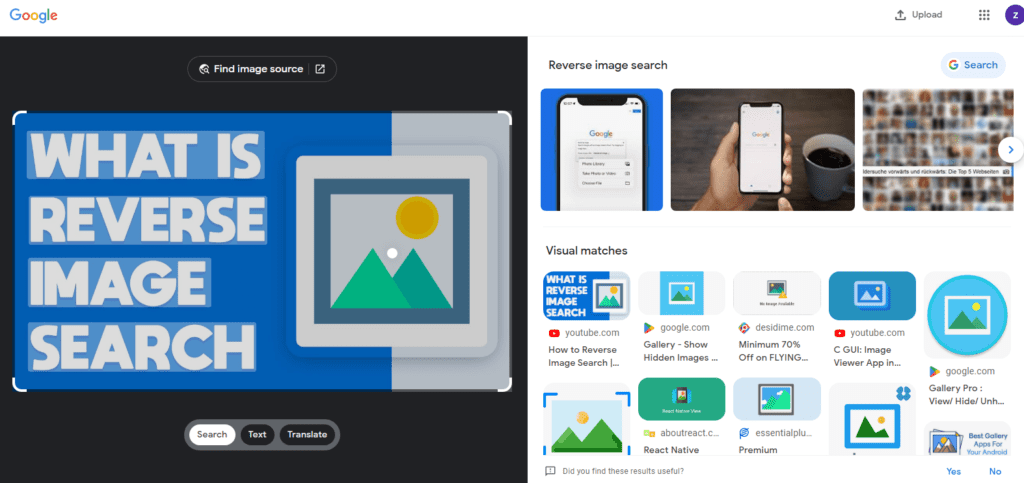
2. Reverse Image Search On Bing
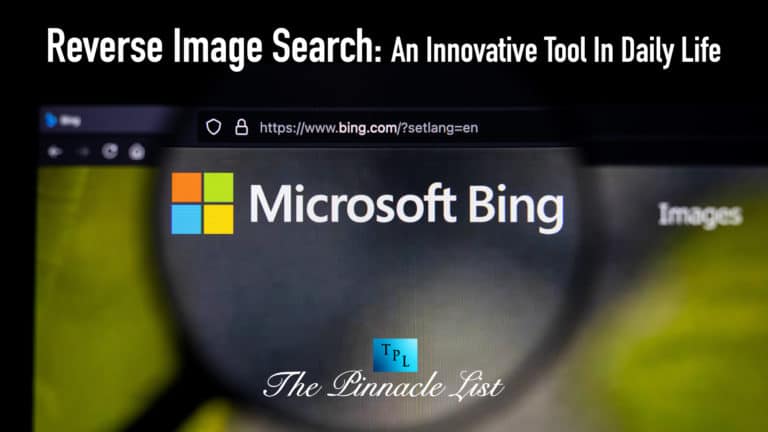
Regardless of your thoughts on Microsoft’s default search engine, it’s important to understand the Bing Visual Search section for image recognition. You can drag a picture into your browser, upload one from your computer, or even take a picture with your smartphone. The search engine will then look for pictures online similar to yours, possibly even the original.
- To find photos that are aesthetically similar to this, use Bing or Yahoo image search. The provided URL can be used to view Bing images.
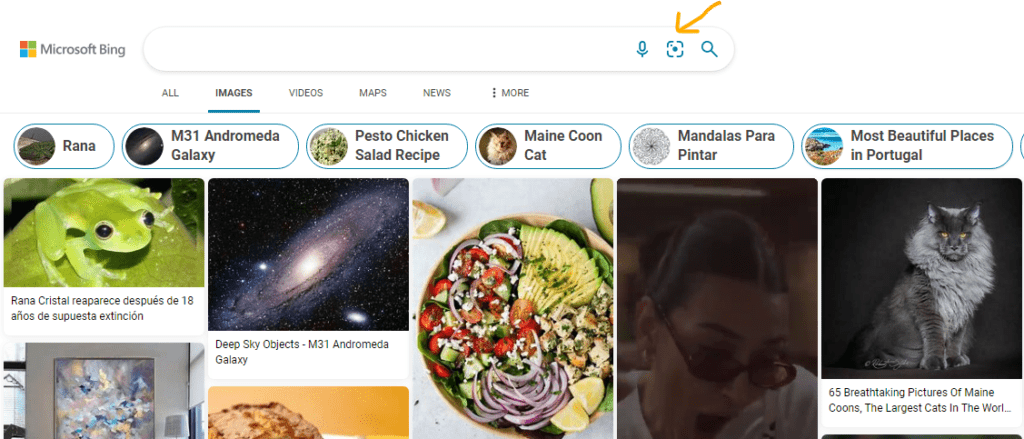
- You can use any of the searches mentioned above to look for the image by entering its URL.
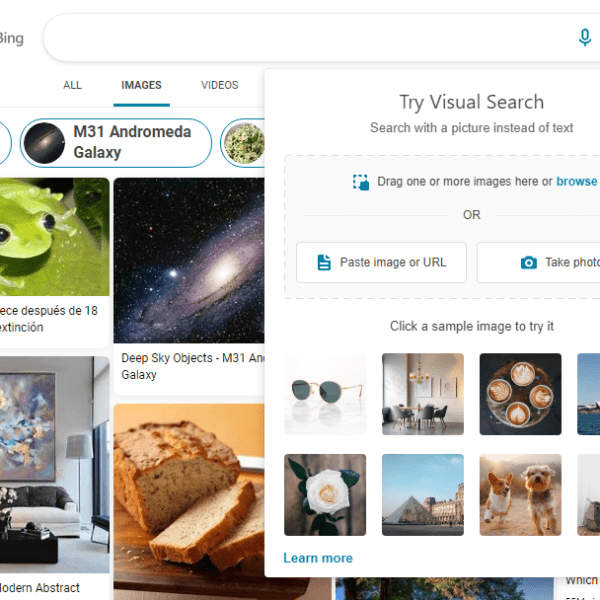
3. Reverse Image Search On Yandex
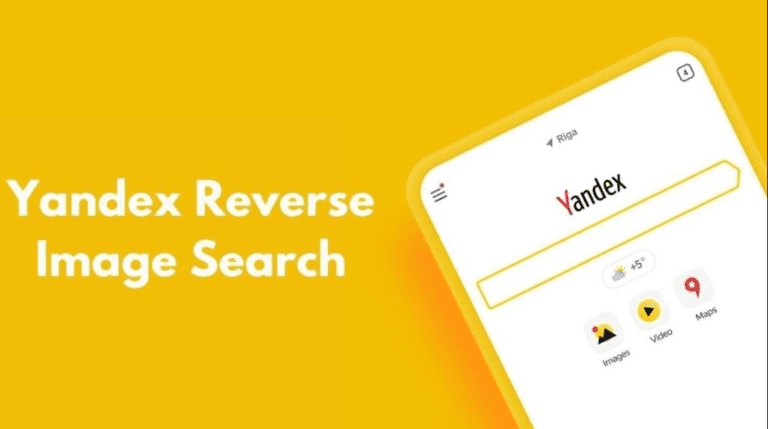
Yandex is a Russian multinational technology company that offers a search engine, information services, e-commerce, transportation, maps and navigation, mobile apps, and online advertising.
- You can access Yandex images by clicking on it to find visually similar photos using Yandex image search.

- The entire procedure is identical as well.
4. Reverse Image Search On TinEye
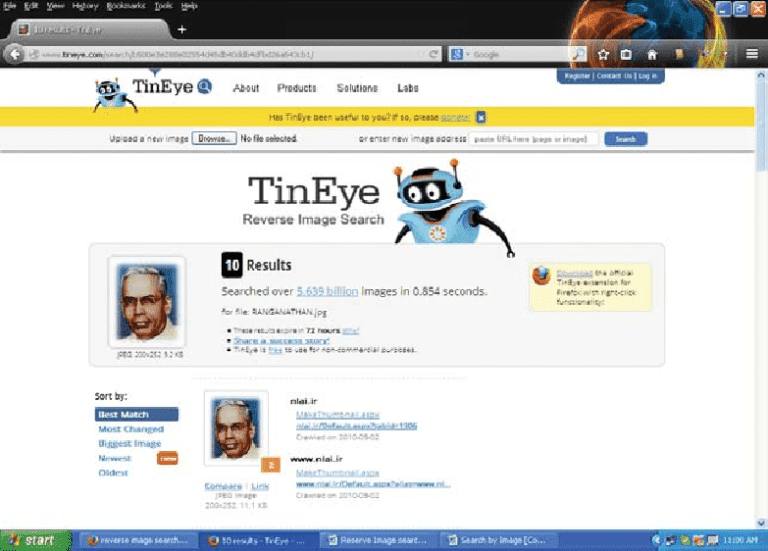
TinEye is one of the industry’s top reverse image search tools, thanks to its efficiency, clarity, and intelligence. After you’ve entered a source image, TinEye will display similar web results. You can use a URL to link TinEye to a photo that is stored anywhere on the internet or upload a locally saved image.
- To begin, click “Upload” in the menu to the left of the search box to be directed to your desktop.
- Alternatively, you can enter the image’s URL in the search field.
- You can also drag or drop a picture into the TinEye home page from another open browser tab.
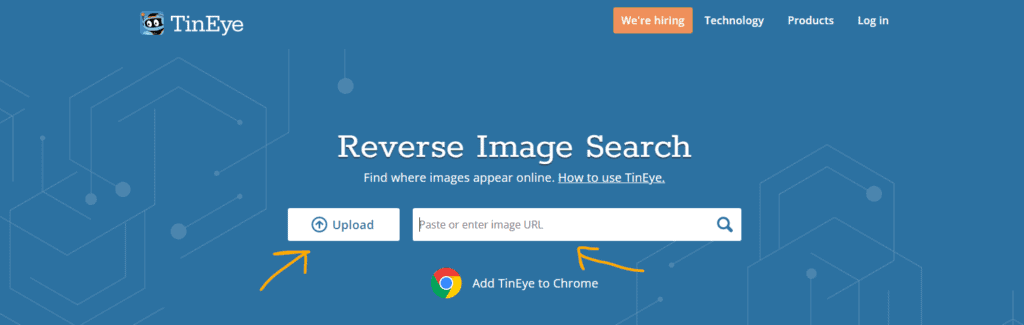
- When you’re finished, you’ll see results akin to these.
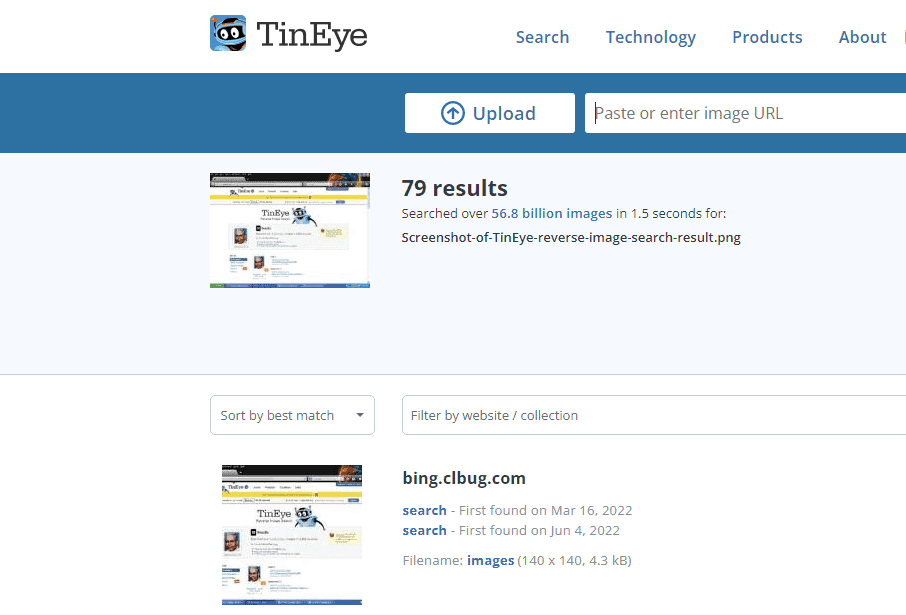
- The search options include image size, newest or oldest post, best match, and most edited.
- Your search results can be further filtered by website or collection.
How to Use an iPhone or Android Device for a Reverse Image Search?
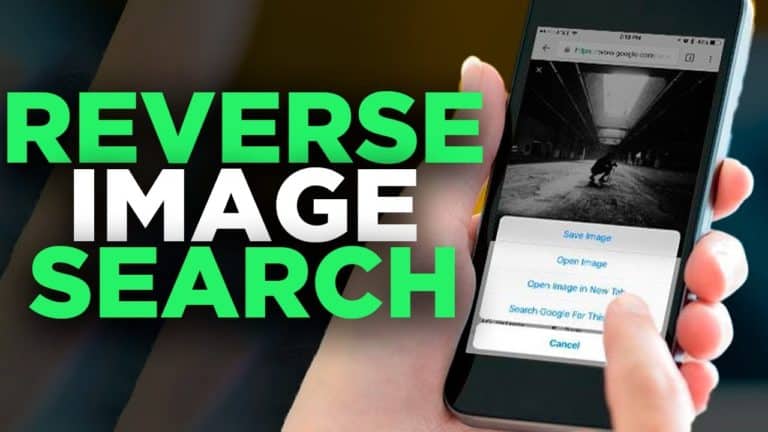
The Google app makes this process easier on smartphones like the iPhone and Android. However, we’ll demonstrate how to accomplish it on an iPhone using the Safari web browser. Therefore, let’s start it.
- Launch the Safari web browser.
- Use the link or the search engine search.google.com to enter “photos” in the address bar.
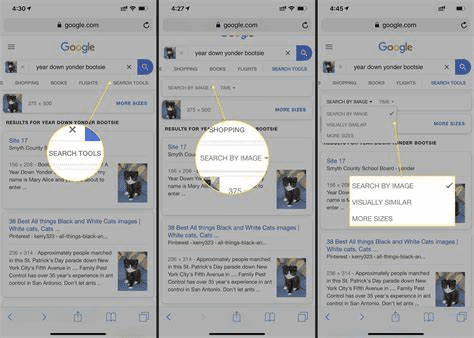
- After that, select the camera icon to view pictures and upload your own.
- Now navigate to your photo library or photo gallery and choose the picture you want to use for a reverse image search.
- That’s it for now.
Frequently Asked Questions
Q. Is it possible to perform reverse image searches?
It is possible to perform reverse image searches. To learn more about a photograph, including who took it and other information, use Google Reverse Image Search.
For example, if you wanted to know which restaurant was in the background of your picture:
- After entering “restaurant” into the search box, press enter.
- Click “View this photo” after selecting one from the gallery of pictures with the word “restaurant” in them.
- You can read information about the image’s uploader, when it was uploaded, where it came from, how many people have seen it so far, and any tags that have been assigned to it, such as “funny,” “cute,” or “food,” when it loads.
Q. How can I use my phone to perform a reverse image search on Google?
- To access your app drawer, tap the three lines in the top-left corner of the screen.
- Find and select Settings in the bottom app drawer.
- Next, choose “Search” from the “Settings” menu.
- Select Image search from the list of “Search options.”
- Switch the Reverse image search to ON or OFF based on whether you want it to be reversed. Click Save modifications at the bottom of the screen when finished.
The Final Words
Reverse Image Search is of great importance,if you’re looking for the photos for your blog or for post. You can quickly search for relevant photos that are visually similar using your PC, iPhone, or Android phone. You can also conduct this search across several social media sites, including Twitter, Facebook, and Instagram.
Keep an eye out for future articles on face-based image searches. Don’t hesitate to contact us with any ideas for free reverse image searches on Google, Yandex, and Bing. If you enjoyed reading it, kindly tell your friends about it.