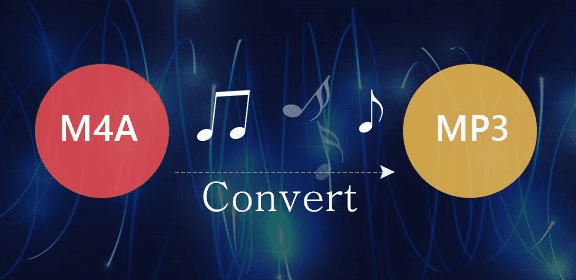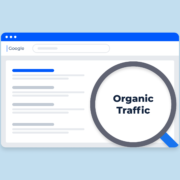15 Best Online M4A to MP3 Converters Free 2022
Convert your online m4a to mp3 files with easy and quick conversion tools. This article will discuss some of the best M4a-to-MP3 converters that will make your task even easier.
M4A files have superior quality and fewer file sizes. But unlike Mp3 files, the M4A format isn’t compatible with all devices. Therefore, converting M4A to another audio file with better compatibility, like MP3, is a simple and quick fix. And for doing this, you’ll need the best free M4A to MP3 Converter if you intend to play these files on certain media players.
Now, you don’t need to download and install any software or apps to convert your files. This is something that an online M4A to MP3 Converter excels at. These free converters are more convenient, compatible, and space-efficient than other software alternatives.
To help you out, we’ve prepared a guide that will walk you through the Top 15 best online M4A to MP3 converters in 2022.
There might be different reasons you need to convert M4A files to MP3.
Note: Apple frequently uses the MPEG-4 audio-only file type M4A for music. As a result, MP3 is the recommended format for Android users. You must use third-party software if you want to play M4A files on your Android device.
Read on to know the best online M4A to MP3 converters and how to convert M4A to MP3 online in some easy steps.
Top 15 Best Online M4A to MP3 Converters Free 2022
You can now convert your M4A to MP3 files online using these worth-it tools. All these free online converters are easy-to-use ideal choices with different output formats. Find out more, then choose what’s best for you!
- 1. Free-Make Audio Converter
- 2. Online Uniconverter
- 3. Zamzar
- 4. Convertio
- 5. Online Audio Converter
- 6. MediaHuman Audio Converter
- 7. VSDC Free Audio Converter
- 8. VLC Media Player
- 9. CloudConvert
- 10. Convertfiles
- 11. MiniTool Video Converter
- 12. Wondershare Converter Free
- 13. Evano
- 14. Audio. Online Convert
- 15. Free File Convert
1. Free-Make Audio Converter
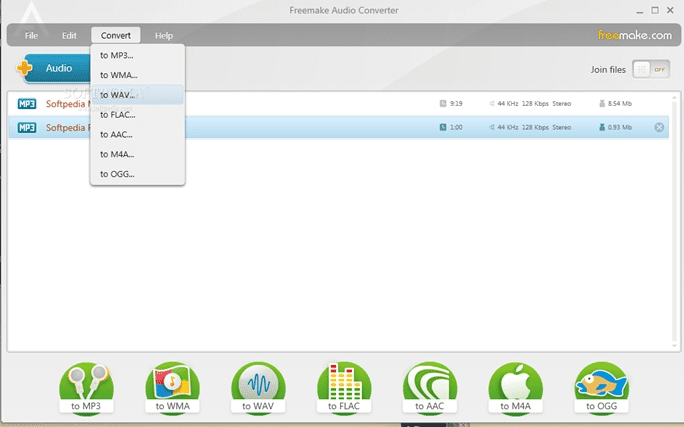
Out of the top 15 best online M4A to MP3 converters, this tool is renowned for its incredible free features.
Freemake Audio Converter is a free-to-download desktop software, that supports a broad variety of formats. You can also extract audio from videos here without any restrictions or registration fees.
Additionally, there are no sign-up requirements to use the tool. For all electronic devices, including PCs, tablets, and smartphones, you can convert your files to MP3. This audio converter enables batch conversion of many music files. However, when you try to convert a large music library, it could take longer.
The best part is that you can combine multiple audio recordings in various codecs into a single audio file. It’s a treat!
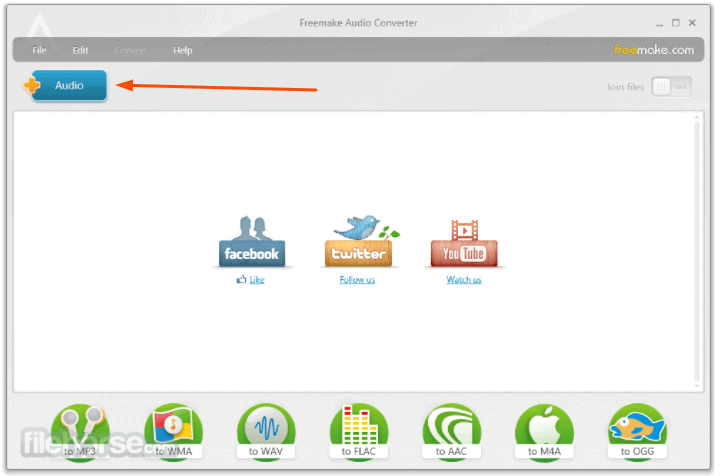
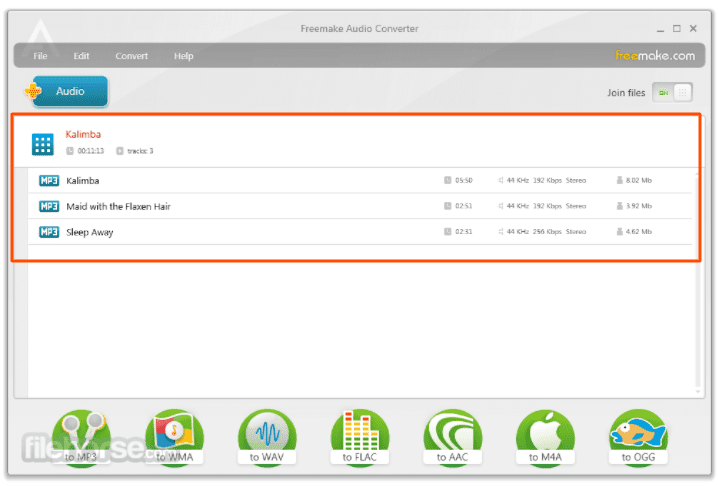
Steps to convert M4A to MP3 on Freemake Audio Converter
- Set up the software on your PC after downloading it.
- After that, add a single or multiple M4A files.
- Now, select the format you want to convert those files in.
- You can also adjust the MP3 Audio Conversion Settings here (optional). Click Edit for doing that.
- Hit “Convert” and here the conversion goes. So smooth and easy!
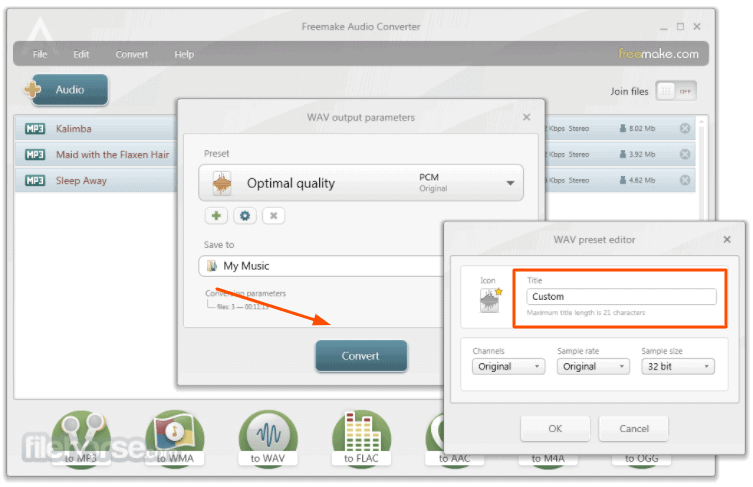
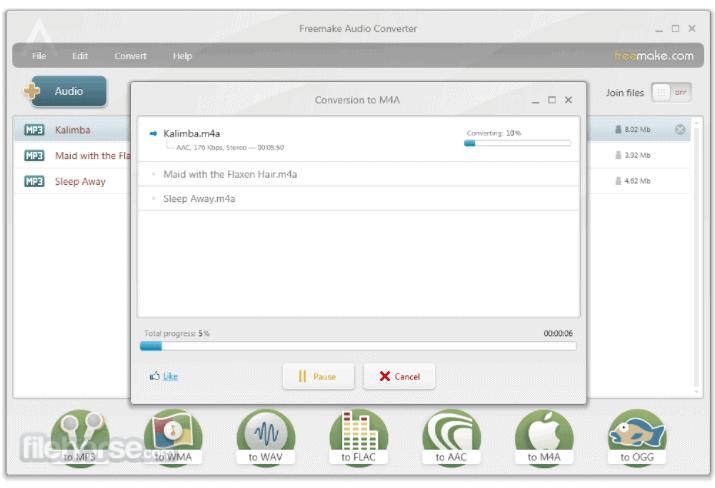
2. Using Online Uniconverter To Convert M4a To Mp3
Previously known as Media.io, Online Uniconverter is now known as Wondershare Online UniConverter.
This one of the best free online M4A to MP3 converters in 2022 assures conversion with an easy-to-use interface and speedy download.
This free converter possesses the ability to convert 30 files at once, allowing you to save time without any hassles.
Note: The best thing about it is that this tool is more than just a free online converter. You’ll find a bunch of different useful options here to get the help of. There’s creating GIFs, audio conversion, image conversion, video editing, image reduction, and many other things. For getting ideas, look at the pictures below!
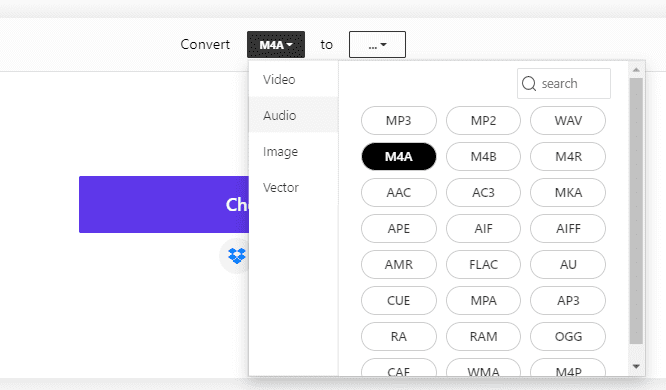
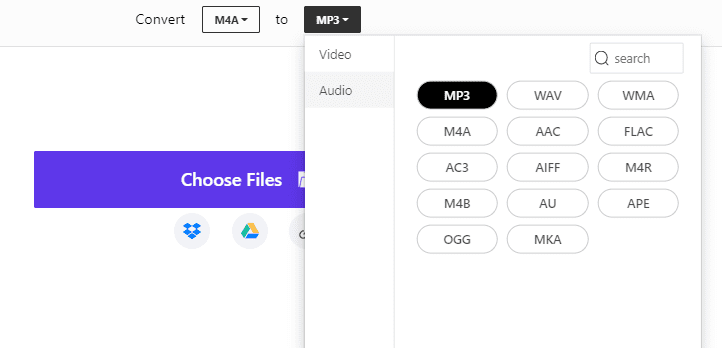
Steps to convert M4A to MP3 on Online Uniconverter
Just like ZAMZAR, this is also a 3-steps free online M4A to MP3 converter.
- Choose the file format and select or drag and drop the file.
- Select the output format
- Enter “Convert Now” and get the file in just a minute.
Discover more Online Uniconverter Tools here.
3. Using Zamzar To Convert M4a To Mp3
If you don’t know anything about file formats, ZAMZAR is perfect to learn and convert.
The webpage of ZAMZAR offers a tonne of precise details about various formats, which is very thoughtful. That is the reason why this tool is considered one of the best M4A to MP3 converters for online conversions.
Even without installation, this free online converter handles more than 1100 different file types. Zamzar’s most amazing versatility is its ability to convert files from simply a URL without the need for an upload. Wanna know how to use ZAMZAR? Read on!
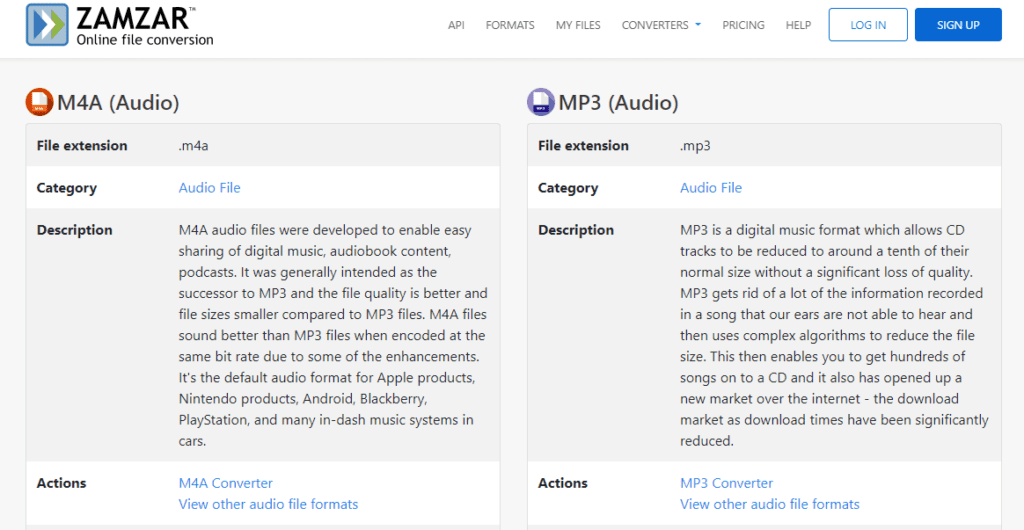
Steps to convert M4A to MP3 on ZAMZAR
It’s just a 3-steps free online M4A to MP3 converter
- Select or drag and drop the M4A file. Remember, the maximum file size shouldn’t be more than 50 MB if you’re using it for free.
- Select the output format
- Enter “Convert Now” and get the file in just a minute.
4. Using Convertio To Convert M4a To Mp3
Convertio is one of the best online M4A to MP3 converters that offers easy and effective file conversion.
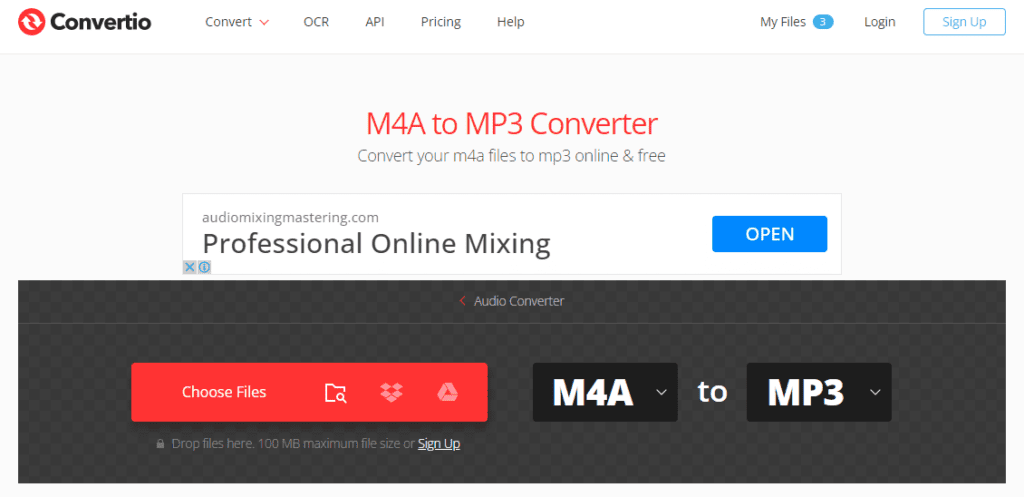
With a user-friendly interface, this free online converter allows you to upload files here locally, via Dropbox, Google Drive, or by just typing a URL. Furthermore, your output can be trimmed and the bitrate, the audio channels, the frequency, the loudness, and other settings can all be changed through its advanced options.
The most thrilling part is that you can add subtitles and captions to the video using this online free conversion tool. Due to this reason, Convertio is regarded as one of the best M4A to MP3 converters on our list.
Steps to convert M4A to MP3 on Convertio
- Choose an M4A file (or files) you want to convert. Remember, the maximum file size shouldn’t be more than 100 MB if you’re using it for free.
- Next, select the format you want to convert the file in.
- In the end, click on “Convert”
- Now wait for a while and let the Convertio do its job.
- After that, “Download” the file and we’re done here.
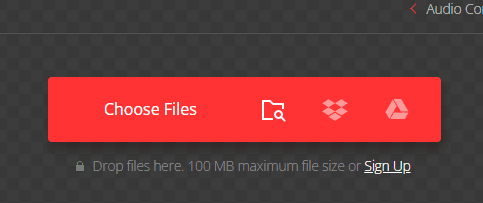
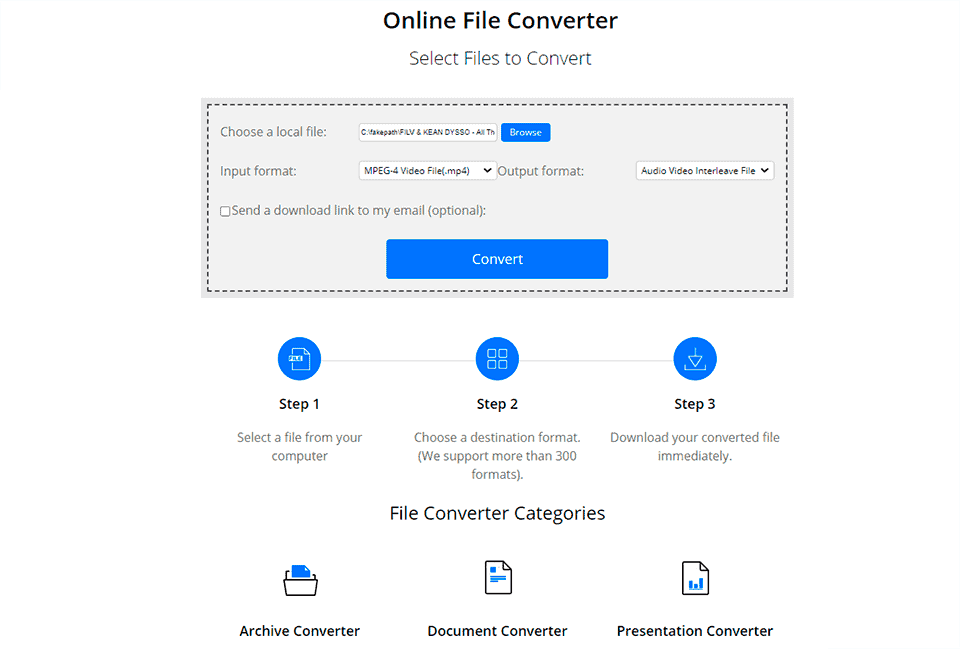
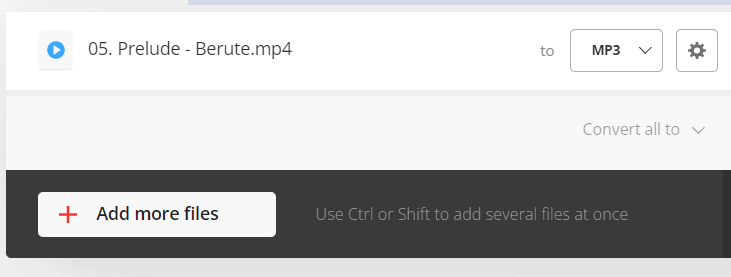
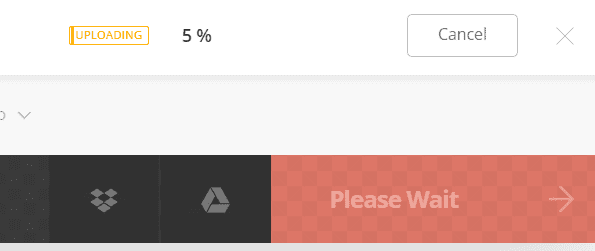
5. Using Online Audio Converter
One of the top best online M4A to MP3 converters, this tool is the simplest of all. Although the interface isn’t much catchy, what else do you need if it’s hassle-free?
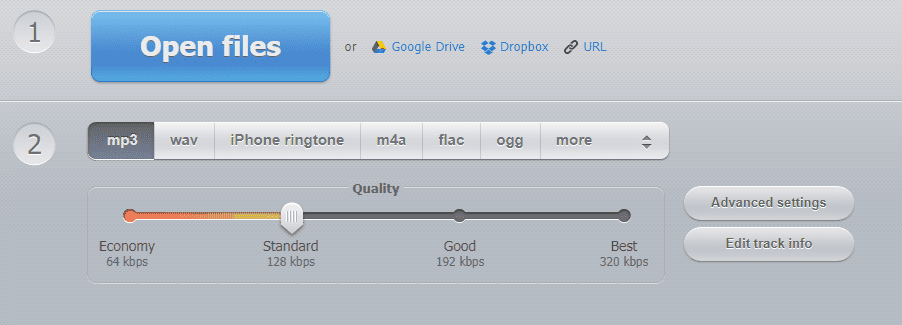
In addition to MP3, Online Audio Converter offers you access to other audio formats. Adding more to that, it also allows various output quality options ranging from 64 kbps to 320 kbps.
This tool is similar to a sophisticated converter that can edit music files, extract audio from video files, and allow you to set the bitrate, channels, quality, and batch convert files. Therefore, give it a try if you want to change your track name, genre, year, artist, or album along with the immediate deletion of files following conversion!
Here, you’re free to upload your file from Drive, Dropbox or URL, and there’s no need for Installation or Add Extension. This converter supports over 300 formats and allows converting them to MP3, WAV, M4A, FLAC, OGG, AMR, MP2 and M4R.
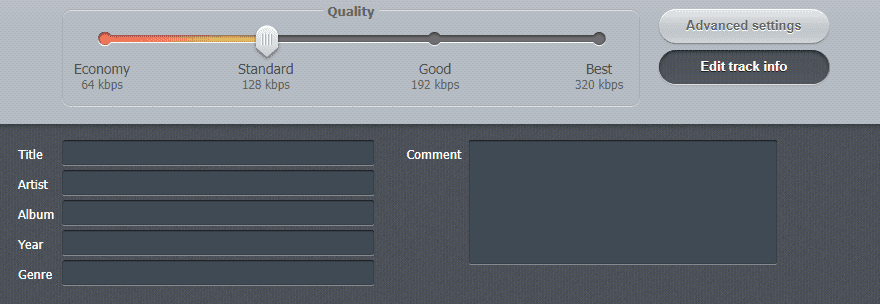
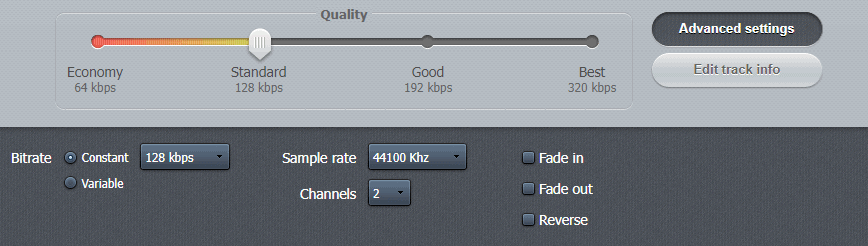
Steps to convert M4A to MP3 on Online Audio Converter
- Select “Open Files” from the dashboard and upload an M4A file.
- Next, choose any one out of the options given for the output file on the screen (MP3, M4A, OGG, and more)
- Thirdly, by dragging the slider”, select and get desired output audio quality.
- After that, click on “Advanced Settings” and try to make the adjustments you want. You can reverse, fade in/fade out the audio track here.
- You can also edit the track information if you want (Optional).
- After choosing the desired settings, click on “Convert” and wait for the process to get completed.
6. Using MediaHuman Audio Converter
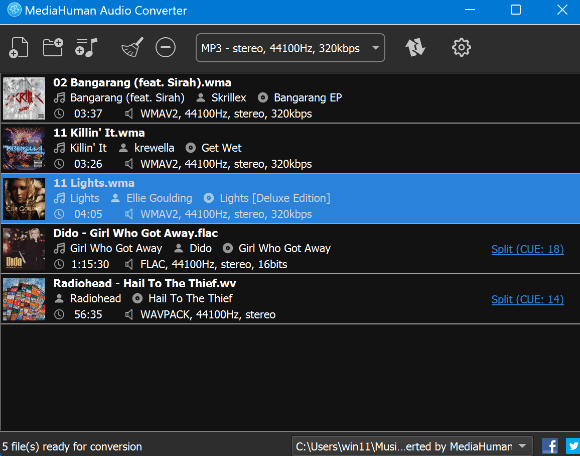
The simplest audio converter with no advanced features is MediaHuman Audio Converter in the list. This freeware software supports 30+ formats and is compatible with Windows and Mac OS.
This converter can split audio files, extract audio from video files, and transcode multiple files by offering Batch Conversion.

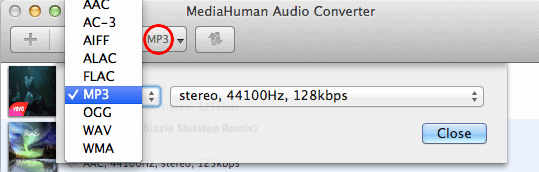
Steps to convert M4A to MP3 on MediaHuman Audio Converter
- In order to add files, click on “+” to add the files
- Select Output file format
- Define your Mp3 file settings or you can customize it by yourself as well.
- Start converting the file by clicking on arrows.
- Now locate the converted and downloaded file easily by selecting the Search.
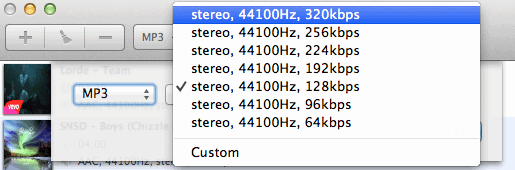

7. Using VSDC Free Audio Converter
The Tag Editor, Advanced Preset Export, Quick Conversion Times, and Built-In Media Player make VSDC a top choice. While adding more reasons to why VSDC is considered as best free online M4A to MP3 converters in 2022, we can’t miss out on the convenience and diversity that this tool provides.
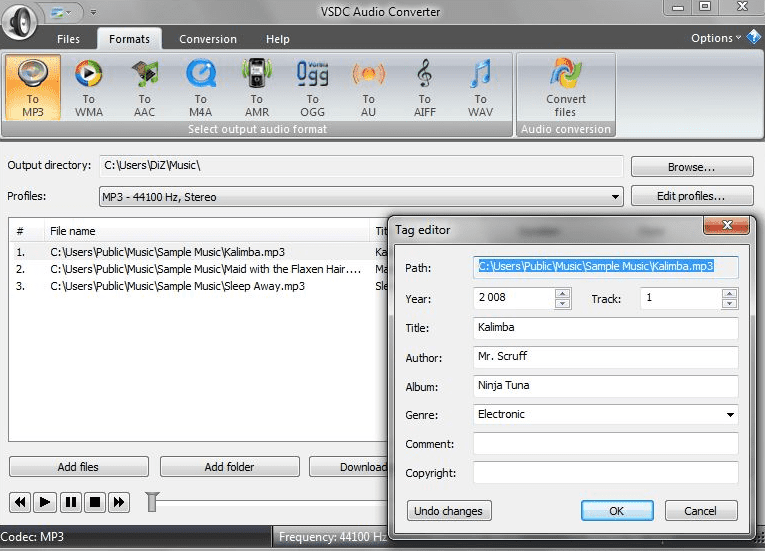
However, it requires the installation and is incompatible with MAC OS.
Additionally, all widely used audio formats are supported here. Even, M3U files can be opened and converted. This tool is highly recommended for free M4A to MP3 conversion.
That’s why it is considered as the best to convert your m4a to mp3.
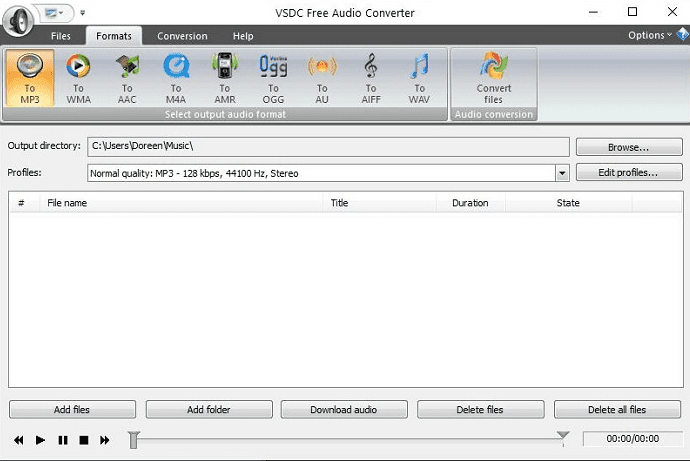
Steps to convert M4A to MP3 on VSDC Free Audio Converter
- First, download and install the software on your PC Windows.
- Next, head to “Format Tabs” and select the MP3 option.
- Now, click on “Add Files” for uploading the M4A file.
(Note: You can also add the M4A file online by clicking on “Download Audio”)
- Next, click on “Browse” and specify the location for the output files.
- If you want to make some changes to the desired output file, select “Edit Files” for doing that.
- Now, start conversion by clicking on “Convert Files” and here we are done.
8. Using VLC Media Player To Convert M4a To Mp3
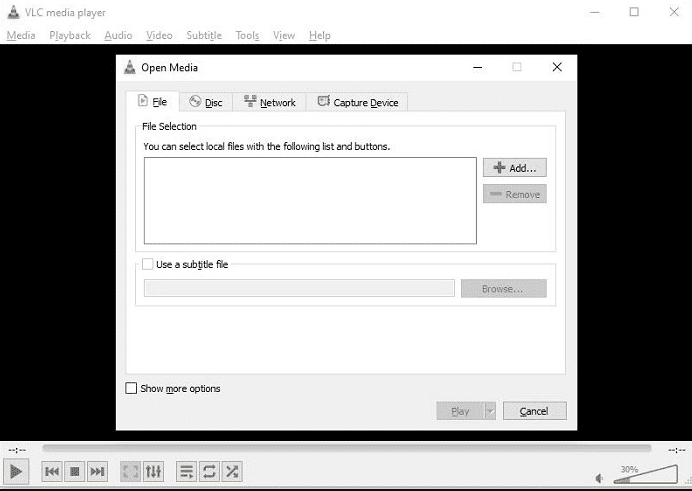
With support for the most common music and video formats, this famous M4A to MP3 Converter is free to use. It’d be unfair not to include VLC in the list when we are evaluating some free open-source converters and multi-media players.
Find out how you can use VLC Media Player for converting your M4A files into MP3.
Steps to convert M4A to MP3 on VLC Media Player
- Download and install VLS on your device
- After that, run the software and click on Media > Convert/Save
- Now, select “File” when an Open Media Window appears on the screen.
- Next, add your files by clicking on “+Add”
- In the next step, it will allow you to choose the destination folder to download the file in. In this step, the “Converted Filename ” can also be changed.
- Choose Audio – MP3 by opening the Profile drop-down menu.
- Hit “Start” to proceed and that’s it!
9. Using CloudConvert To Convert M4a To Mp3
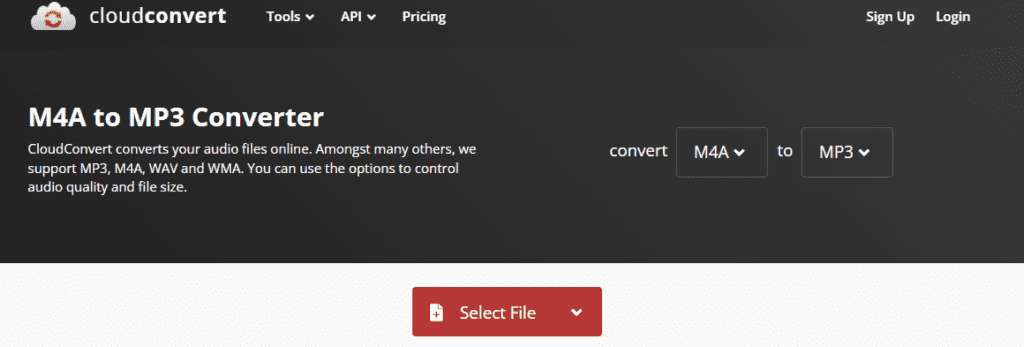
CloudConvert supports more complex settings for converting the M4A files to MP3. For instance, this online M4A to MP3 converter offers to adjust audio bitrate, level, audio length, and much more to assist processing a more personalized conversion.
This online free converter is recommended due to its high-quality conversions, sophisticated data security, and efficient API integration to accomplish the necessary encoding,
Read on to know how to convert M4A files into MP3 using this best file converter.
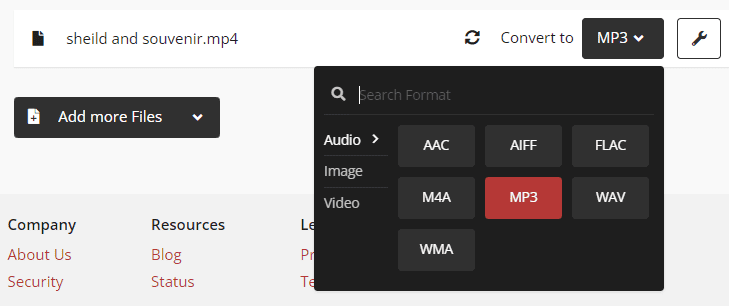
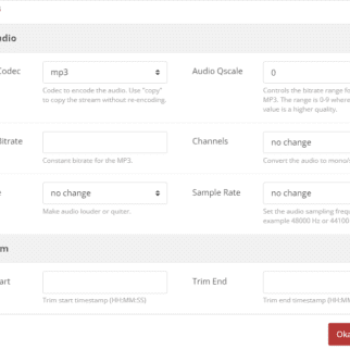
Steps to convert M4A to MP3 on CloudConvert
- Choose an M4A file you want to convert. (You can also add more files if you want to go for multiple conversions at a single time)
- Next, select the format you want the file converted in.
- Now, select the gear icon (shown in the figure) to add more personalized settings and it will show a popup on the screen.
- Finally, select “Convert” and let the conversion done
- You can now Download the file and close the tab. That’s it!
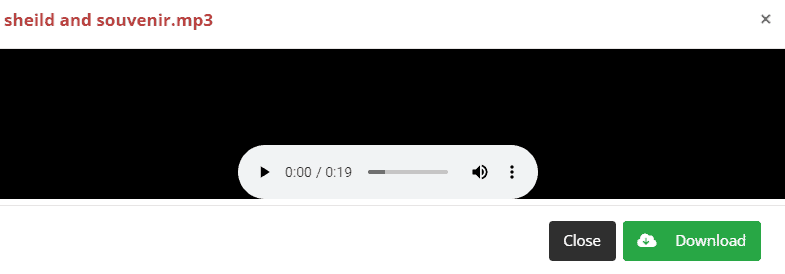
Note: It’s completely Optional. If you just want to do it simply, go directly for step 4 after getting done with Step 2.
10. Using ConvertFiles To Convert M4a To Mp3
It’s the quickest, easiest, and most basic online M4A to MP3 converter ever.
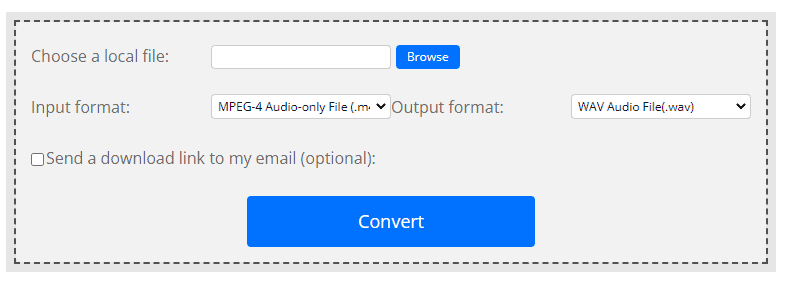
Convert Files doesn’t allow you to make any adjustments. Instead, it offers you to convert your M4A files into MP3 with just 3-4 clicks. Let’s see how!
Steps to convert M4A to MP3 on Convert Files
- Browse the file you intend to convert.
- Enter the Input File format (MPEG-4 Audio-Only File Format – M4A)
- Select the Output File format and Start Conversion.
- You can also send yourself a download link by email for “will download later” purposes.
11. MiniTool Video Converter
MiniTool Video Converter is a Windows-based media converter that is completely free and secure to convert M4A audio files. Additionally, it can download playlists, audio files, videos, and subtitles from YouTube.
For not losing the audio quality, it’s the best online M4A to MP3 converter available on the market.
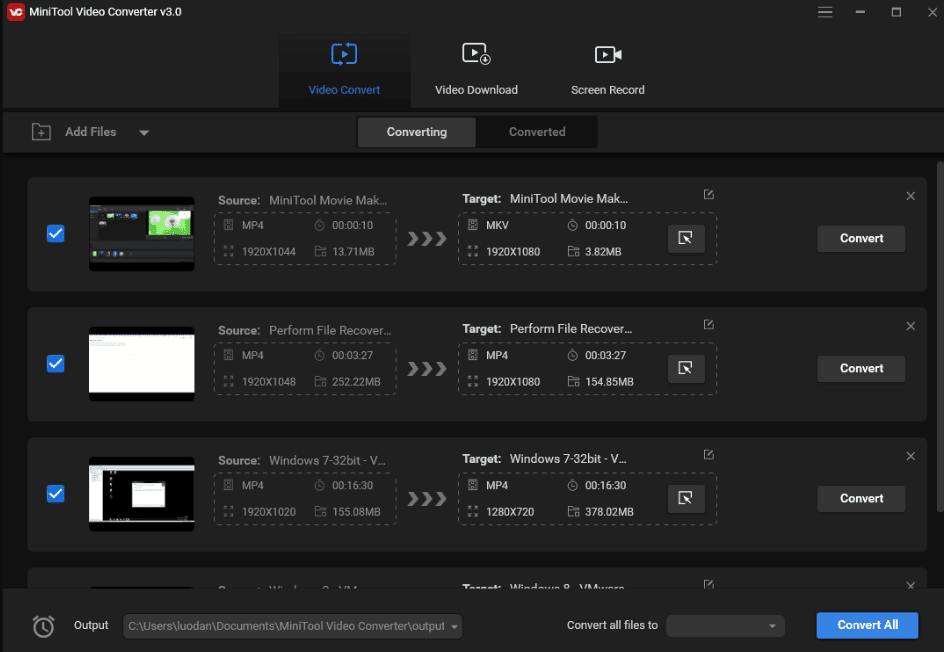
Steps to convert M4A to MP3 on MiniTool Video Converter
- Set up the software on your PC after downloading it.
- Select the “Add Files” option to insert an M4A file for conversion
- Select the Audio tab by clicking the diagonal arrow under Target.
- Choose MP3 from the given options
- Select “Convert” and wait
- In order to see the converted MP3 file, turn to the Converted tab and select ”Show” in the folder.
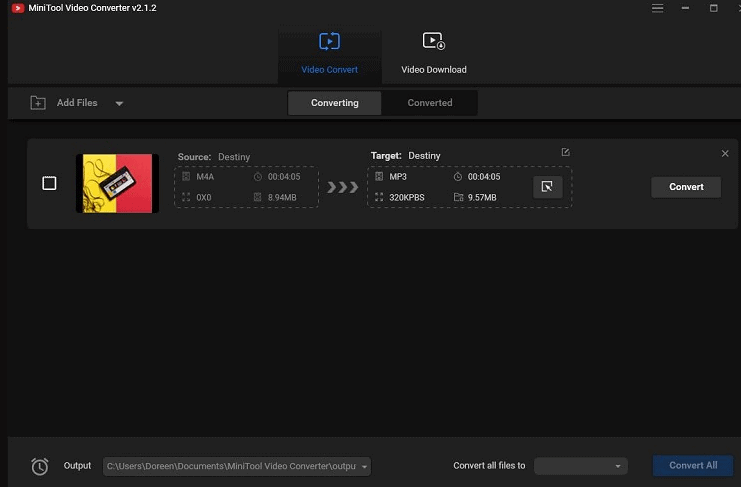
12. Wondershare Converter Free
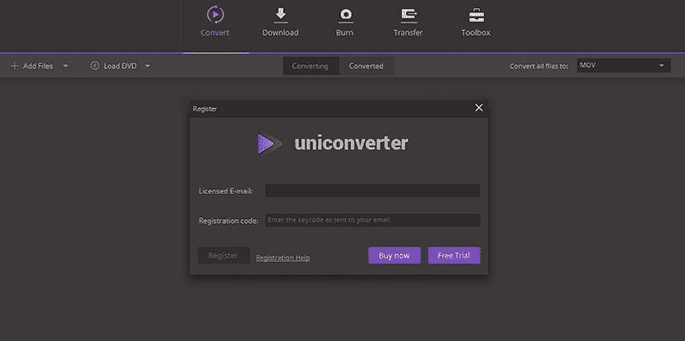
In addition to its enormous range of supported formats, Wondershare Video Converter has several other features that make it highly potent. For instance, 30x faster conversion speeds and the ability to easily trim, edit and enhance films and audio.
This M4A to MP3 converter software is free to download with a few restricted features.
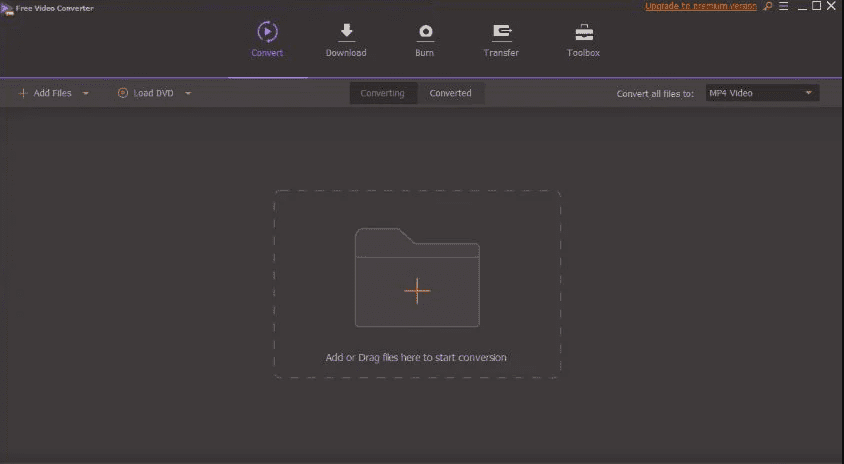
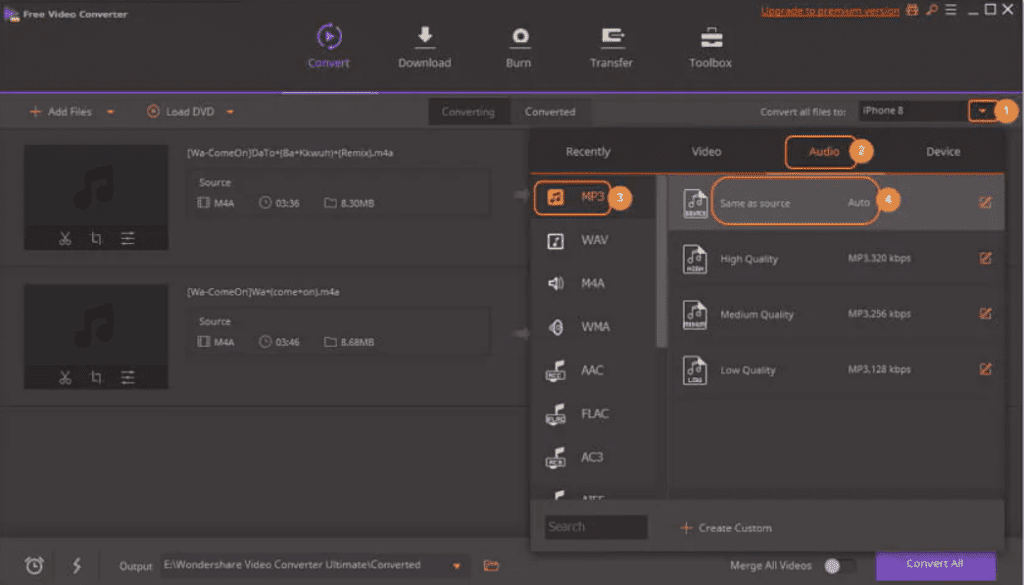
Steps to convert M4A to MP3 on Wondershare Video Converter Free
- Go for downloading and installing the software first on your PC.
- After that, run the software and click on “Add Files” for inserting convert-to-be files.
- Next, for choosing the output formats, select Format > Audio > MP3 by pressing the format icon in the right corner.
- Clicking Convert in the bottom right corner will now start the free M4A to the MP3 conversion process. That is all you have to do here!
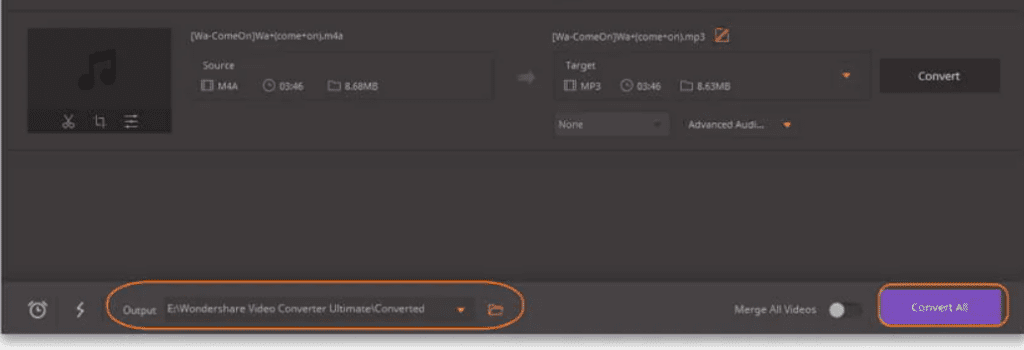
13. Using Evano To Convert M4a To Mp3
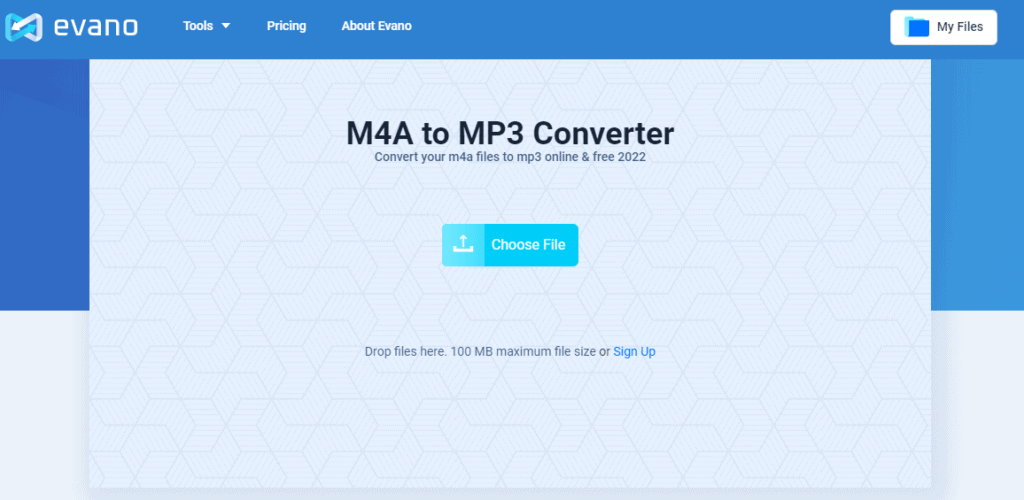
Evano is one of our favorites in the list of the Top 15 best online M4A to MP3 converters. This M4A to MP3 converter is absolutely ad-free. There are no advertisements, no hassles, no complexities at all. Just simplicity and sophistication with an extensive array of services.
The interface is quite easy to use and navigate and the overall conversion is pretty fast. You must try it if you are looking for the best free online M4A to MP3 converter in 2022.
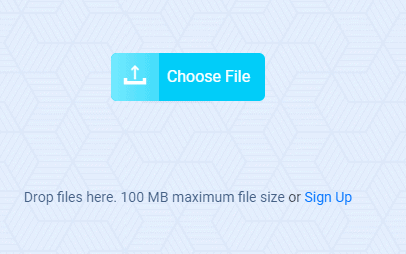
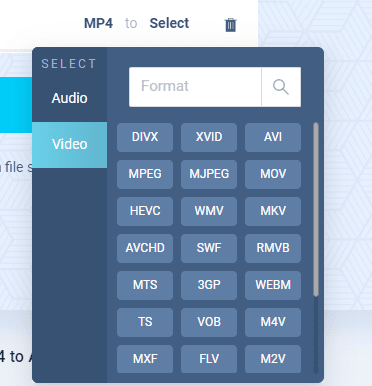
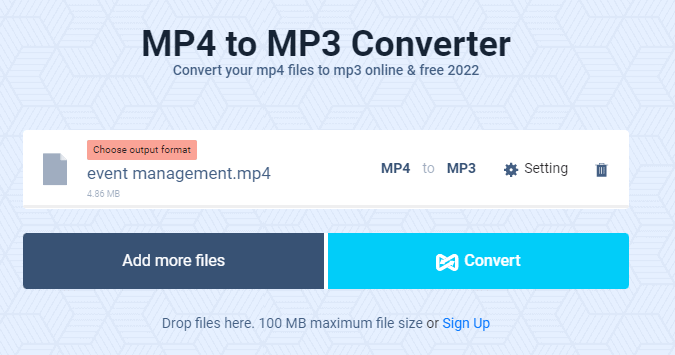
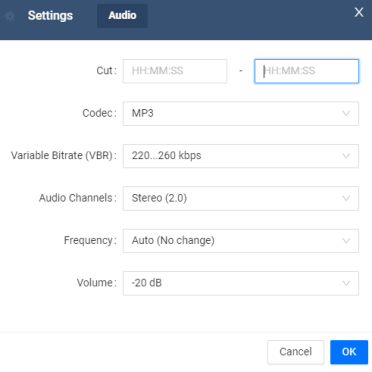
Steps to convert M4A to MP3 on Evano
- Click on “Choose File” and browse the M4A file you need to convert.
- Next, select the output format by opening the dropdown menu.
- After choosing the output format, click on “Settings” to specify the output file properties.
- Enter the desired setting details
- In the end, hit “Convert” and wait for the process to complete
- Your file is ready to download.
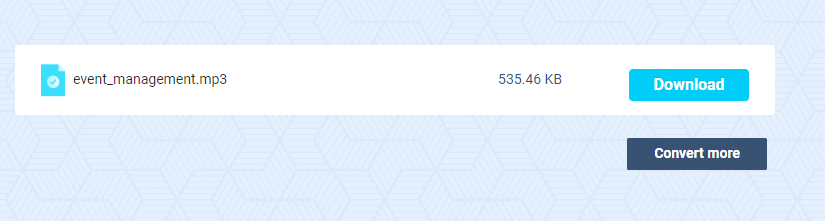
14. Audio. Online Convert
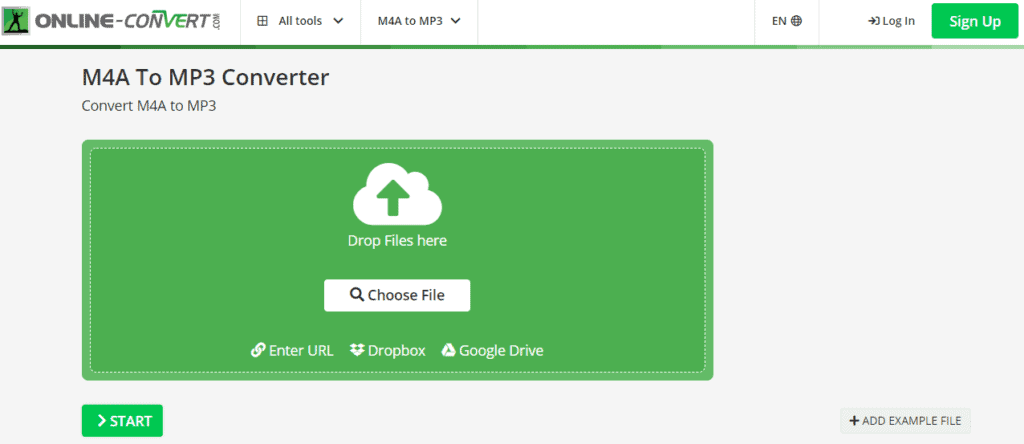
Audio. Online Convert is another best free online M4A to MP3 converter to use in 2022. This tool offers some exciting advanced settings along with enormous adjustments. Let’s see how you can use it for better results.
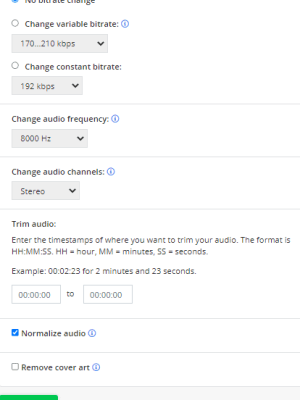
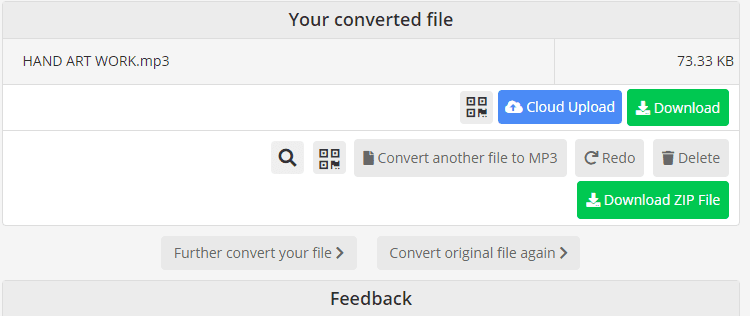
Steps to convert M4A to MP3 on Audio. Online Convert
- Select the file
- Adjust the settings (Optional)
- Choose to “Start” the conversion and then wait a bit.
- Your file is ready to download.
15. Using Free File Convert

Use Free File Converter to convert M4A to MP3 online for free. This tool is pretty basic without anything sophisticated. The interface is quite easy and you don’t need to get into much trouble using this free online converter.
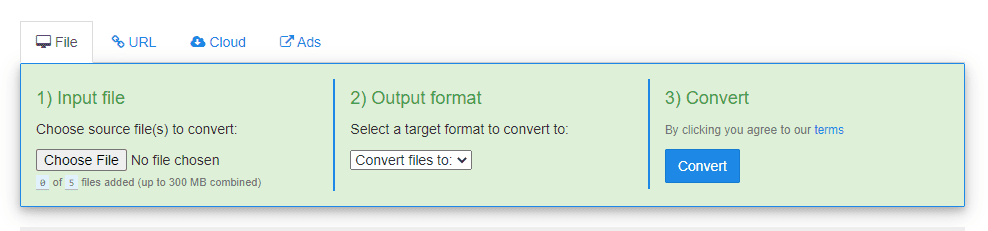
Steps to convert M4A to MP3 on Free File Convert
- Go to the upload file option. You can also use the URL and Cloud option to input source files.
- Choose the Output format from the dropdown menu
- Select Convert and wait. It’ll take a few seconds or a minute to upload the file, convert it and then make it available for download
- Select Download to save the file.