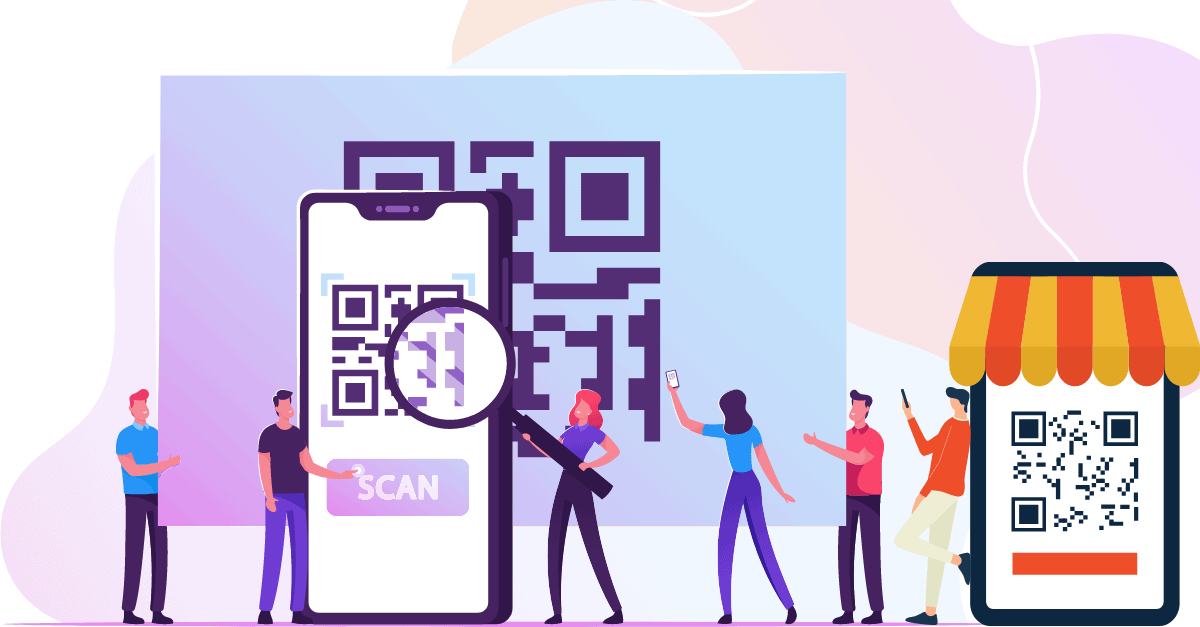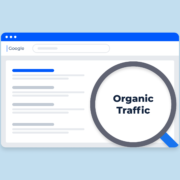Top 5 Easy Ways to Generate QR Codes 2022
Generating QR codes, will help you to create more engagement and make the interaction super easy with your audience.
Want to give your audience quick online access to the menu? Or, need to transfer your business information to users in a single touch? QR Codes are for you!
You don’t need to sweat it all now.
QR Codes are the best networking solution out there. Whether for personal or professional means, these error-free codes offer more versatility for everything to be done.
The QR code’s popularity and usefulness cannot be argued. And we all agree on that. So, what is it specifically? Why is it so extensively used? And, how can you create a QR code for your own purpose?
This guide will walk you through some basic QR-code-related information and 5 easy ways to generate QR Codes. Let’s find out everything about it.
Table of Contents
What exactly is a QR Code and how does it work?
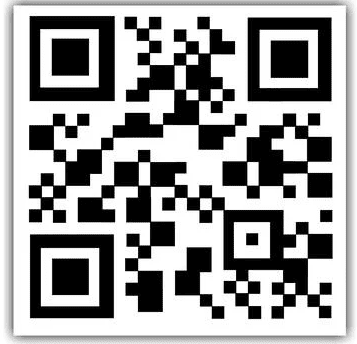
Quick Response Codes, abbreviated as QR Codes, are two-dimensional squares. These black-and-white pixel pattern signs are widely used to give instant access to information about a good or service.
You just need to open your phone’s camera or Google Assistant scanner, point towards it, and start scanning it.
The feature that gives QR Code an upper hand over all other packaging and advertisements is its storage capacity. It can store and read information beyond what can be displayed in promotional ads.
These QR Codes provide physical contactless access to a wide range of resources.
Content like website links, coupons, event information, presentations, Wi-Fi access points, business cards, links to social media platforms, and all other desired details can be stored in these encrypted squares.
QR codes, security protocols, like a DMARC report, and anti-virus systems keep us secure and professional in the digital sphere.”
How To make QR Code in 5 simple steps?
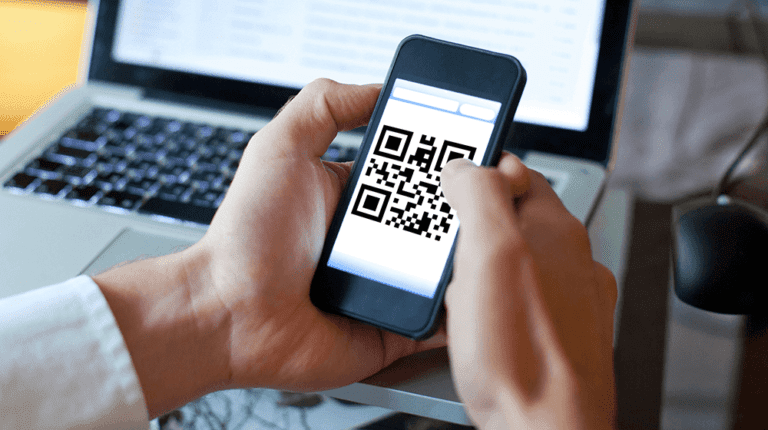
Creating a QR Code is no big deal nowadays.
- Just head to any QR Code Generator
- Enter your information or URL
- Choose the color, frame, and shape
- Download the file
- Now use it wherever you want it to.
Seems pretty simple. Right? It’s always like this easy. But what if you don’t want to install an application or want to try a different approach.
Let’s explore the 5 Easy Ways to Generate QR Codes for you!
5 Easy Ways to Generate QR Codes 2022
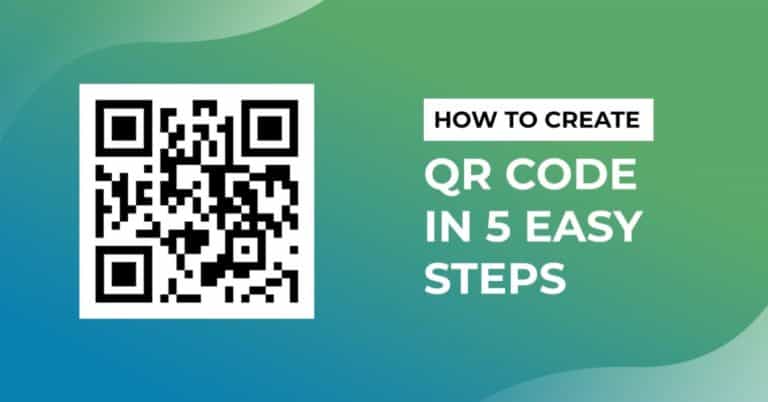
1. Generate a QR Code using the Chrome Application
Creating a QR Code by using the Google Chrome app is an added plus for mobile users. Now, you have the ease to quickly make a QR Code and share it with your potential customers while you’re out and about using your phone.
Google Chrome app allows you to generate QR Codes in some pretty simple steps. But what is important to note here, these codes can only be generated for URLs. So, if you want to quickly share your page or blog with someone, you can make the most out of this Chrome feature.
Let’s see how you can do that!
Generate a QR Code on Android devices
1. Go to Google Play Store
2. Search and download the Google Chrome application.
3. Next, search for the URL you want to share and create a code for
4. At the top toolbar, you’ll see the three vertical dots. Click on it
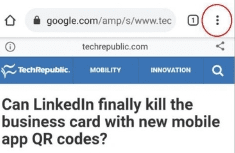
5. Select the option that reads “Share” from the drop-down menu
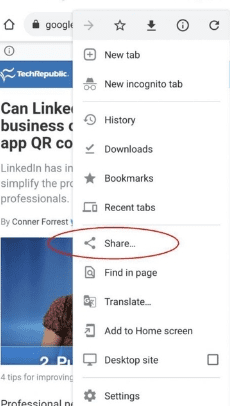
6. A pop-up with sharing options will appear on the screen.
7. Choose the “QR Code” option
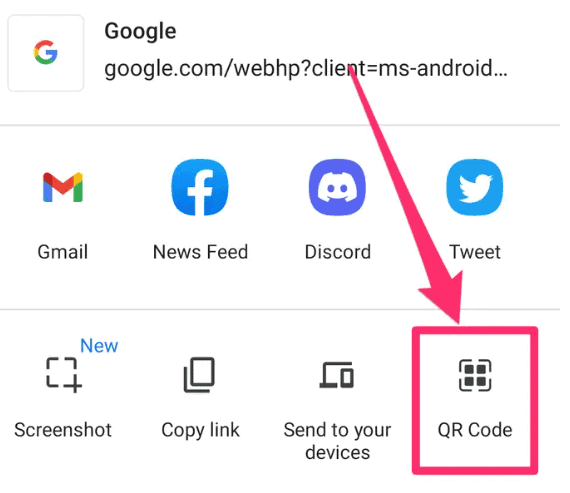
8. It will generate a QR Code for you. Download the code and share it with your audience via email or text.
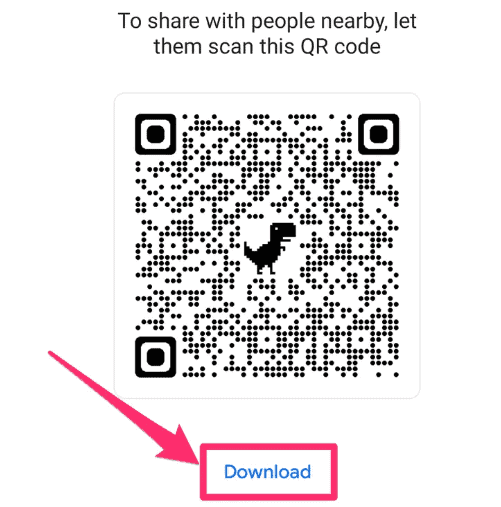
Generate a QR Code on iPad/iPhones
1.Go to “App Store”
2. Search and “download the Google Chrome application”
3. In the third step, search for the URL you intend to create a code for
4. On the top right corner, click “Share”
5. Next, tape on the “Create a QR Code” option from menu.
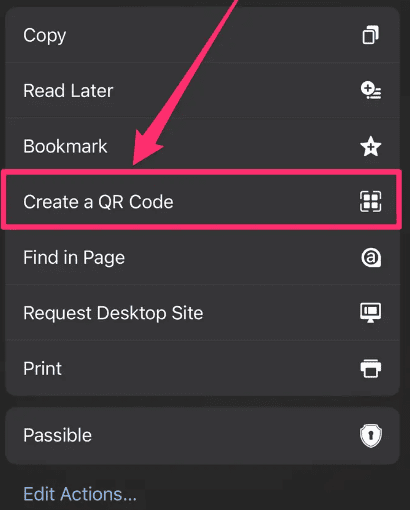
6. Now, select “Share” and it will allow you to either print the QR code, save it to your files or save it as an image in your gallery for future use.
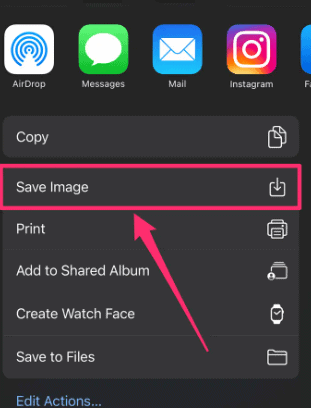
Generate a QR Code using Chrome desktop-version
- Search any page, URL, or website you want to create a QR Code for
- Next, right-click on the page using a mouse or a touchpad
- You’ll see the “Create QR Code for this page” option, click on it.
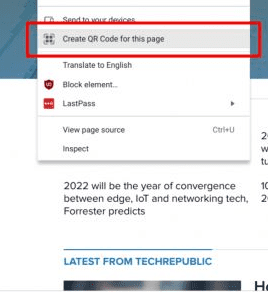
4. A QR Code will be generated for you. Download it to save the code file.
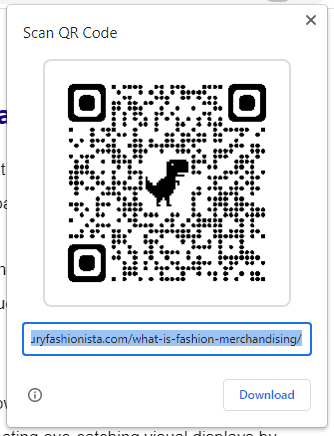
2. Generate a QR Code by installing the third-party application
Windows users may also want to install the free Barcode Generator app from the Microsoft Store.
This QR Barcode Generator offers numerous pre-built action choices to produce QR codes for email, Twitter, Facebook, SMS, Wi-Fi, Flickr, and YouTube, among other platforms.
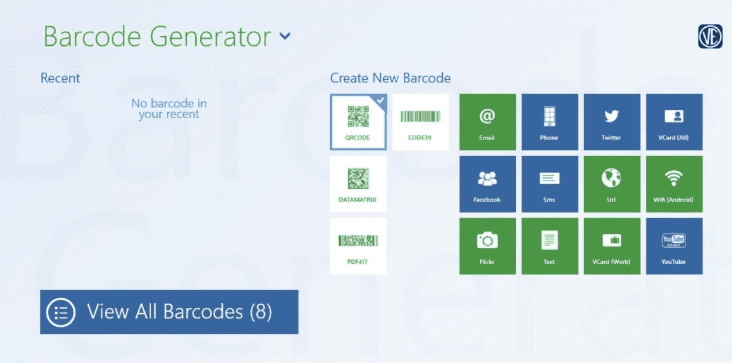
It’s quite basic. Just select the action you want to go for, enter the details and save the generated code.
3. Generate a QR Code using a web-based version
Here’s how you can generate a QR Code using a software’s web-based version.
1. Open your browser and search qr-code-generator.com.
2. Now, enter your URL in the text box only if you want to redirect your users to a particular page or site. Moreover, you can also upload any document file like PDFs, MP3s, Cards, Flyers, etc., depending on what information you want to get accessed by people.
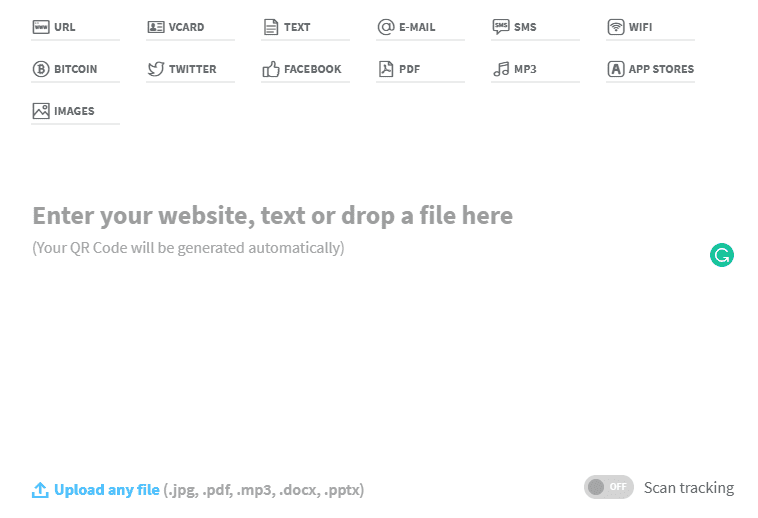
3. Next, you’ll see a field or form pop up on the screen according to the content type you just entered. Fill that in by entering the information that corresponds with your purpose.
4. After receiving all the required information, the software will immediately generate a QR Code for you.
5. You can now customize your QR Code before finally downloading it. However, this is completely optional, I mean. If you want to, you can personalize your QR Code using the basic frame, shape, and color options provided by the front-end generator of this software.
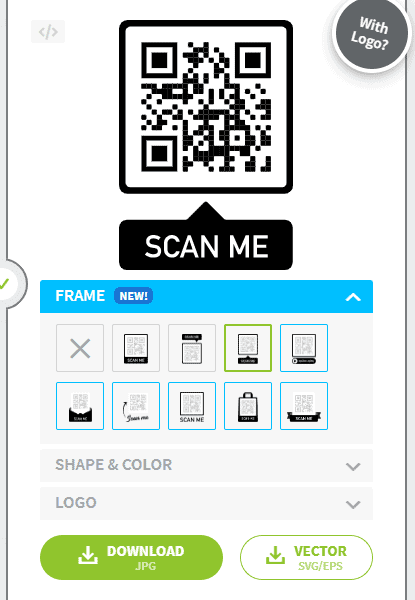
Everything is super easy to do here! Do you want your logo to appear in the code? Try it out. Do you want your QR Code to match the style of your website? There’s no issue in doing that.
Alternatively, if you want to explore more customizing options of the software, sign in yourself and start editing your QR Code.
6. Once you are with the customization, click “download” the QR Code and save it to your device.
Note: Some pop-ups might appear before you on the screen, suggesting different options. Don’t click on anything. Just wait for the generating process to get finished and downloaded.
7. Now, add the generated QR Code for whatever purpose and wherever you intend to use it.
4. Generate a QR Code on macOS
For quick, fill-in-the-blank production of QR codes for phone numbers, SMS, emails, locations, web links, contact information, calendar events, Wi-Fi access, and more on macOS, use iQR codes – QR Code Art Studio
Together with advice to ensure dependability when your potential consumers use their QR code readers, the app also includes a built-in tool that evaluates the readability of your QR code.
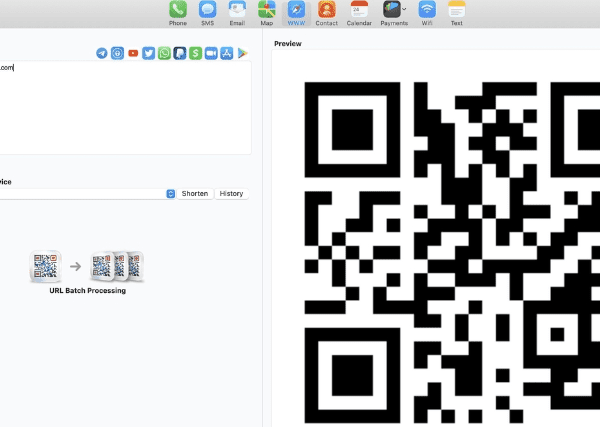
5. Create a QR Code for and using your social media account
In case, you often post on social media platforms, a QR code can make it quick for users to visit your social media accounts.
As you’ve already learned about creating QR codes through different ways by now. Alternatively, some social media sites include access to QR codes as a standard feature.
Let’s consider the examples of Instagram and Twitter. These social media platforms allow you to create a QR Code from within the app that you can let others scan and share. And surprisingly, the whole process is just done in 2-3 steps anyway.
Discovering QR code uses for marketing your business can further enhance engagement by seamlessly connecting your audience to your content. This method not only streamlines the user experience but also innovatively boosts your marketing strategies.
Instagram QR Code creating process:
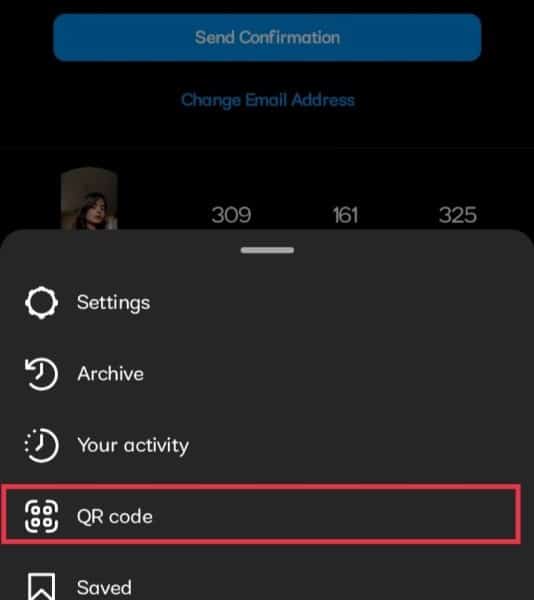
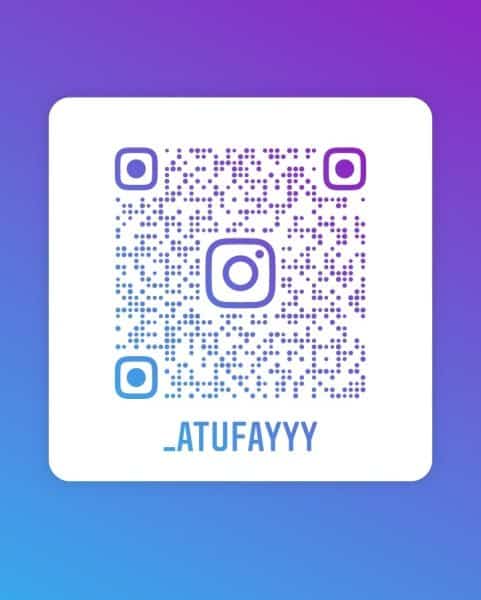
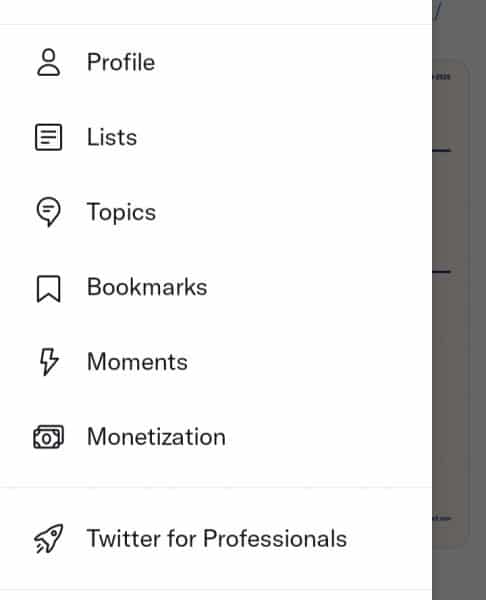
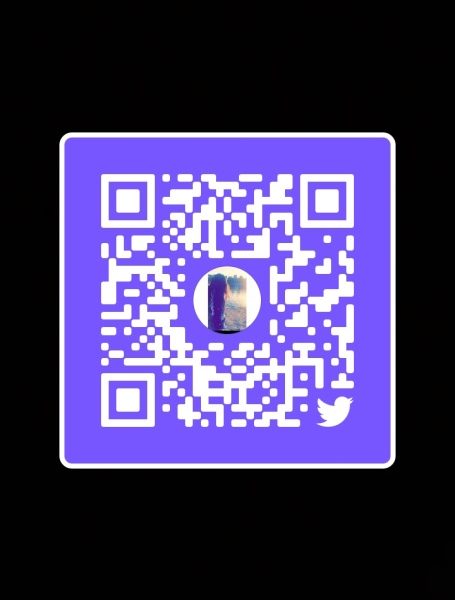
How a QR Code is different from Barcode?
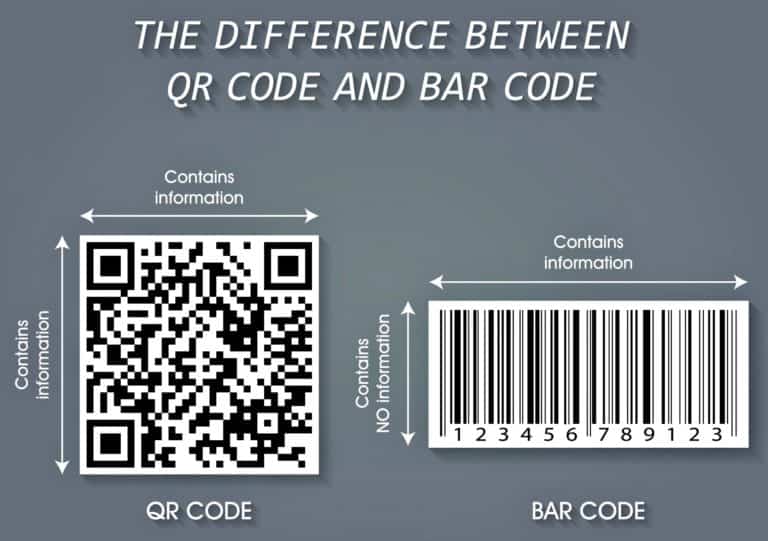
In the beginning, QR Codes were created to advance the technology of barcodes. But now, they have become more advanced with better functionality over the span of time.
Both Barcodes and QR codes have the same purpose. That is, give your users quick digital access to the information. However, they both read data differently.
Being one-dimensional, the data contained in Barcodes are read horizontally. On the other hand, because QR Codes are two-dimensional, the information they contain can be read both horizontally and vertically.
But, there are some other significant differences too that set them apart.
1. Difference in shape
Due to their common rectangular shape, Barcodes must be read horizontally by scanning machines. Whereas, QR Codes frequently have a square design and display data both vertically and horizontally.
2. Difference in scanning
QR Codes can easily be scanned using a smartphone device. However, as Barcodes read data just horizontally, with that said, many smartphone devices show errors in scanning them. In such cases, you need to download a specific application to do that.
3. Difference in inside-data
Majorly, Traditional Barcodes are used for product identification. They are a different thing that businesses still frequently use to distinguish consumer packaged goods (CPG) and keep track of their product inventory.
When compared to Barcodes, QR Codes can store hundreds of times more encrypted characters. They provide more oblique and abstract information, such as URLs, landing pages, and other details like location, menu, Wi-Fi access, etc.
So don’t mix it up!
Advantages of a QR Code
QR Codes are becoming more and more popular due to their adaptability. By using them, you can increase client interaction with photographs or videos, collect feedback for the improvement of your goods or services, or even advertise your company through events and discounts.
Only with one scan every desired information can be provided and accessed.
How to scan and use a QR Code?
Mostly, the devices have got a built-in QR Code reader or scanner. Just open the camera app on your phone and hold it over the code for a few seconds.
However, if you find it not working, make sure QR Code scanning is enabled in your phone’s settings. And, if this scanning problem still persists, all you have to do is download a free third-party QR Code reader from your app/play stores. This is the last solution that will surely work things out for you!
To increase the likelihood of getting your QR Codes widely accessed, use them in the most user-friendly locations where it becomes easy to scan them. Give something in return to motivate your users to scan it. Something like Product offers and discounts.
You’ll get a better ROI through this marketing strategy.
5 Best QR Code Generators
It’s pretty difficult to choose one when you’ve got tons of QR-Codes-creating-tools available in the market. To find out which one’s the best, look for the software’s compatibility, ease of use, and customizing options.
Even before selecting a QR code generator, you should also consider whether you can track and evaluate real-time performance or not.
Here are our favourite QR code generators that make personalized QR codes quick and easy to produce. Test them out and let us know which one worked for you!
Do all QR Codes are square-shaped & black/white in color?
Nope. Not at all!
Everything depends on how you want it to seem. You can choose unique patterns, fill in colors, and can display the logo inside. They all are customizable according to your needs and likes!